To change your password:
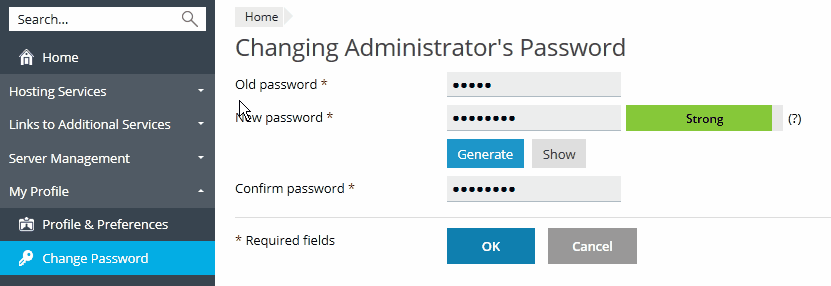
To update your contact information:
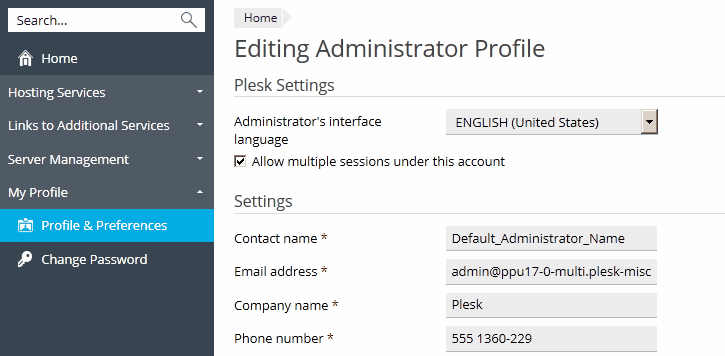
Forgot your password:
plesk login
Two links will be generated. Use the second link based on the IP address to log in to Plesk as an administrator. For example: https://10.52.43.73:8443/login?secret=uT%2BlFXgNQ2dnec3HBdMafGd7ZFoXrVA5jWLATap5smQ%3D
plesk bin admin --set-password -passwd <new_password>
where <new_password> is a password you wish to set. After CLI informs you that "The Plesk administrator's password was successfully updated", use the new password to log in to Plesk.