ASP.NET is a flexible set of tools and web development technologies that allows you to employ a number of applications based on ASP.NET framework. Plesk supports 2.0 and 4.x versions of the ASP.NET framework, as well as ASP.NET Core 1.0 and allows configuring most of its settings. Most ASP.NET configuration settings that commonly need to be customized in order for ASP.NET applications to function in a desirable way can be edited through Plesk.
To configure the server-wide ASP.NET settings:
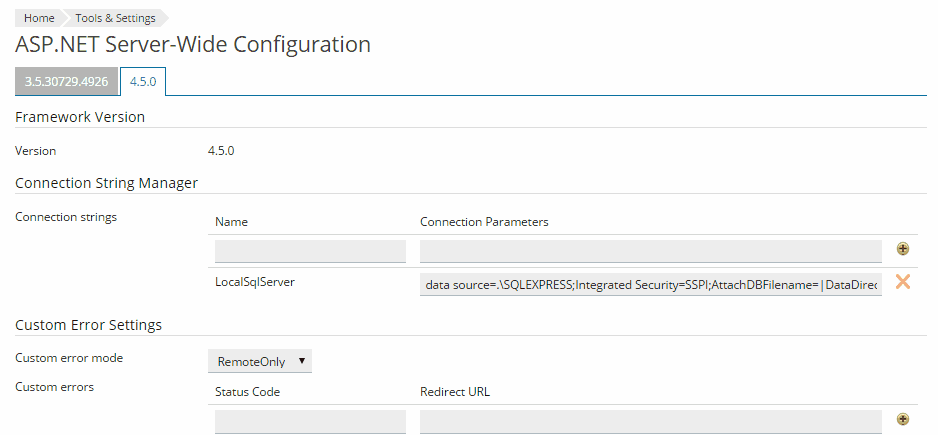
When you open the ASP.NET configuration page for the first time, sample connection parameters with common constructions are displayed. You can delete them and specify your own strings.
Due to possible conflicts, you cannot add a custom error message with an error code that already exists, but you can redefine the URL for the existing code.
Note: When running applications in debug mode, a memory and/or performance overhead occurs. It is recommended to use debugging when testing an application and to disable it before deploying the application into production scenario.
.aspx, .asmx, and .asax files, enter an encoding value into the File encoding field (default is Windows-1252).CAS trust level is a set of restrictions applied to an app. For example, the Low level restricts app’s network capabilities (like sending mail) while the Full trust level removes any restrictions.
Important: When an assembly is assigned a trust level that is too low, it does not function correctly. For more information on the permissions levels see https://msdn.microsoft.com/en-us/library/Aa302425
Note: Plesk supports separate configurations for different versions of the .NET framework.
Note: If you want to use ASP.NET Core 1.0 web applications, select the .NET Core Runtime and the ASP.NET Core components when installing Plesk. After that, you can upload your ASP.NET Core 1.0 application to your web site and use it. In this case, it is recommended to switch off the ASP.NET support for your domain (go to Websites & Domains > Hosting Settings and deselect the Microsoft ASP.NET support option) to save the server resources.