Plesk comes with a DNS server out of the box and allows both customers and the server administrator to manage a wide range of DNS settings. This topic explains the purpose of the server-wide DNS template and how to work with it.
The server-wide DNS template is a list of DNS records. Every time a domain is created in Plesk, its DNS zone is populated with DNS records according to the DNS template. The default DNS template created during the installation of Plesk contains all the DNS records necessary for a website to function, but you are free to add, change, or remove records from the template as you see fit. The DNS template has the following benefits:
To see the records currently present in the DNS template, go to Tools & Settings > DNS Template. You can also add, modify, and remove records on this screen.
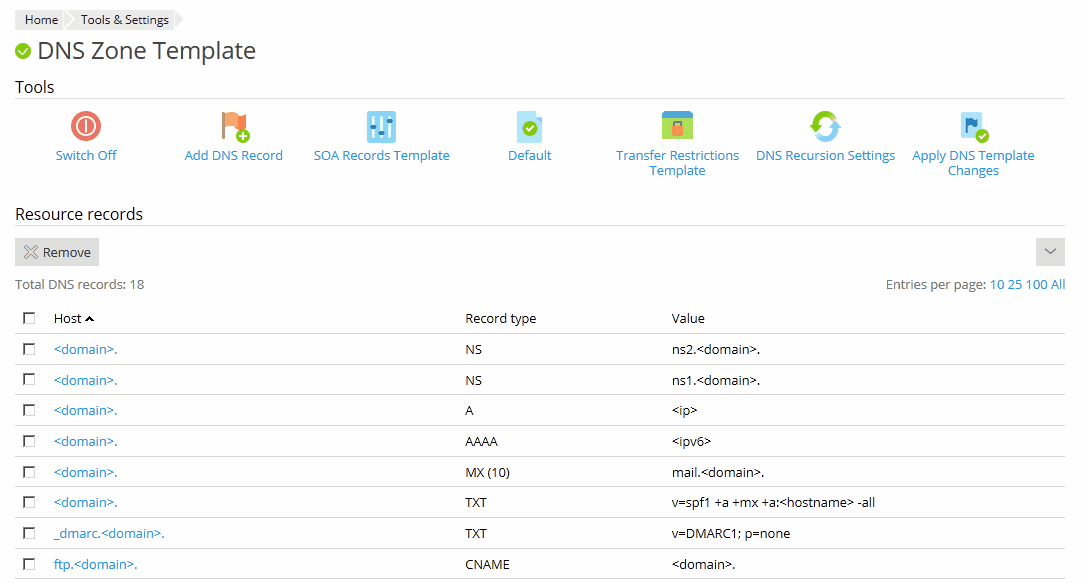
To add a record, click Add DNS Record. To modify a record, click its name. When adding or modifying records, you can use the following placeholders that are replaced with actual values during domain creation:
<domain> is replaced with the name of the domain.<subdomain> is replaced with the name of the subdomain.<hostname> is replaced with the hostname. <ip>, <ip.dns>, <ip.web>, <ip.mail>, <ip.webmail> are equal. All of them are replaced with the IPv4 address of the subscription to which the domain belongs.<ipv6>, <ipv6.dns>, <ipv6.web>, <ipv6.mail>, <ipv6.webmail> are equal. All of them are replaced with the IPv6 address of the subscription to which the domain belongs.For example, when a domain with the name example.com is created on a subscription with the IP address 123.123.123.123, the following record in the DNS template:
<domain>. A <ip>
will look like this in the DNS zone of the domain:
example.com. A 123.123.123.123
You can also use the wildcard symbol (*) to specify any part of the domain name, and you can specify exact values instead of placeholders when necessary. For example, if your server has a number of IP addresses, but the mail service is only available on the IP address 123.123.123.123, the following record will result in mail not functioning for all domains hosted on IP addresses different from 123.123.123.123:
mail.<domain>. A <ip>
The following record should be used instead:
mail.<domain>. A 123.123.123.123
We recommend that you use the records in the default DNS template for reference when adding or modifying records.
To remove a record, select the checkbox next to the record's name and click Remove. Note that removing certain records from the template will affect the functioning of domains created in Plesk. For example, removing the A record will prevent domains from resolving. If you make changes to the DNS template that affect the functioning of your customers' websites, you can restore the default DNS template by clicking Default.
The DNS template also includes the default SOA record. You can see and change the SOA record values in Tools & Settings > DNS Template > SOA Records Template. Selecting the Use serial number format recommended by IETF and RIPE checkbox switches the way Plesk stores SOA serial numbers from UNIX timestamp to the YYYYMMDDNN format recommended by RIPE. Using the YYYYMMDDNN format is required for many domain registrars, mostly European ones. If your customers complain that a registrar refuses their SOA serial number, enabling this option may help.
Note: If SOA serial numbers are stored in the format recommended by IETF and RIPE, the number of daily changes of the SOA record is limited by 98 times. If you change a SOA record in a domain 98 times during one day, the SOA serial number cannot be changed any more, clicking the Default button will remove all the records from the DNS zone, and the DNS service for the DNS zone cannot be switched on/off or switched to slave/master mode.
Plesk for Linux gives you the ability to synchronize the records in the server-wide DNS template with the DNS zones of all domains on the server. The synchronization is performed according to the following rules:
To synchronize the records between the DNS template and the DNS zones, go to Tools & Settings > DNS Template and click Apply DNS Template Changes. You will be prompted to pick one of the following options:
Whatever option you choose, DNS records added or modified by users will not be affected in any way.
Note: Once DNS template changes are applied to a DNS zone, Plesk starts treating it as unaltered, that is, not modified by the user. Unaltered zones keep this status until somebody modifies them. After restoration, migration, or upgrade, all zones are treated as user-modified. If you need to apply DNS template changes after an upgrade, restoration, or migration, choose the Apply the changes to all zones option, otherwise the DNS template changes will not be applied.
It is also possible to apply the DNS template changes to a single domain. To do so, open the corresponding subscription for managing, go to Websites & Domains > DNS Settings of the domain and click Apply DNS Template.