To add or remove Plesk components, go to Tools & Settings > Updates and Upgrades.
When you select Add/Remove Components, you will be asked to provide system user credentials to proceed.
Note: You need to provide system user credentials, not those used to log in to Plesk. The user in question also must have the necessary permissions to install software. The administrator credentials you use to log in to the server via RDP should work fine here.
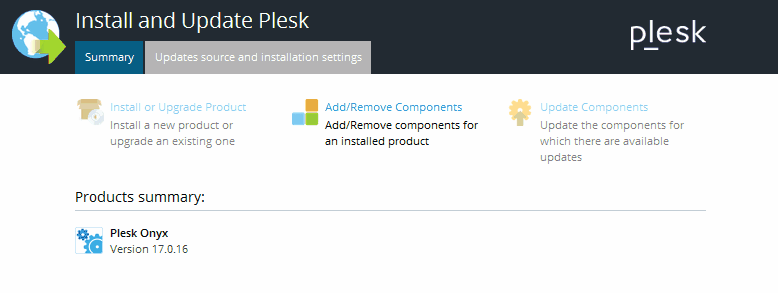
Next, click Add/Remove Components to see a list of all available Plesk components. Some of them are presented individually, and some are grouped by function.
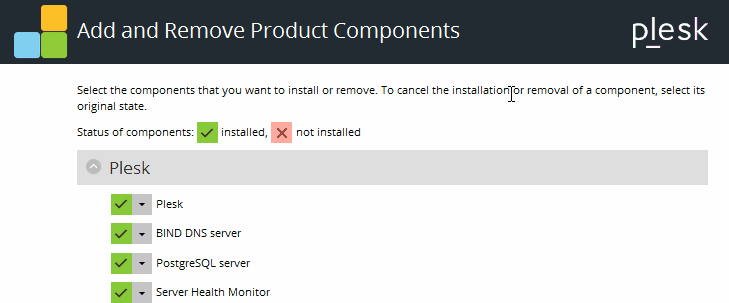
The ![]() icon next to a component indicates that the component is installed, and the
icon next to a component indicates that the component is installed, and the ![]() icon indicates that it is not installed. The
icon indicates that it is not installed. The ![]() icon next to a group of components indicates that not all components in the group are installed. Groups with all components installed are marked with the
icon next to a group of components indicates that not all components in the group are installed. Groups with all components installed are marked with the ![]() icon, and those with no components installed are marked with the
icon, and those with no components installed are marked with the ![]() icon.
icon.
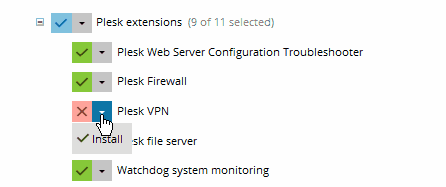
To mark a component for installation, click the ![]() icon next to the component's name > Install. You can mark all components in a group for installation by clicking the
icon next to the component's name > Install. You can mark all components in a group for installation by clicking the ![]() icon next to the component's name > Install.
icon next to the component's name > Install.
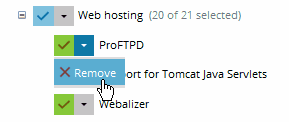
To mark a component for removal, click the ![]() icon next to the component's name > Remove. You can mark all components in a group for removal by clicking the
icon next to the component's name > Remove. You can mark all components in a group for removal by clicking the ![]() icon next to the component's name > Remove.
icon next to the component's name > Remove.
After you have marked all components you want to install or remove, click Continue to begin the installation or removal. To exit the Plesk Installer without making any changes, click Cancel modifying.