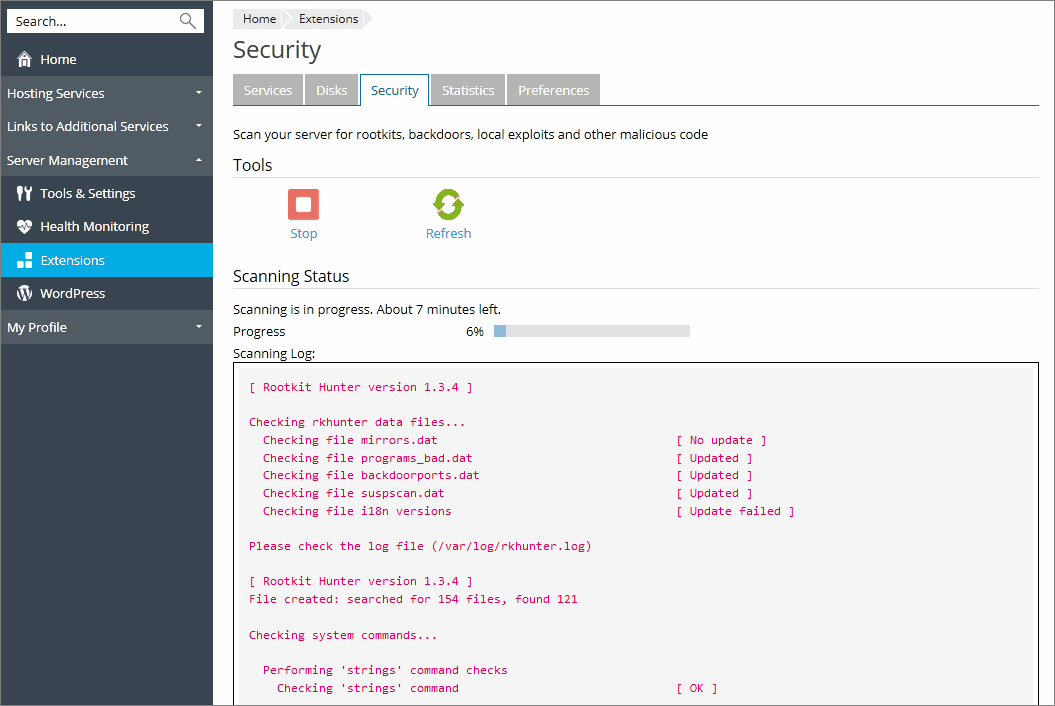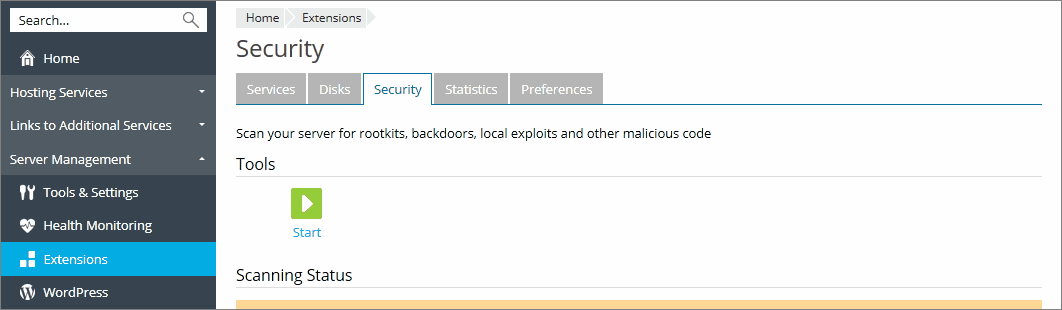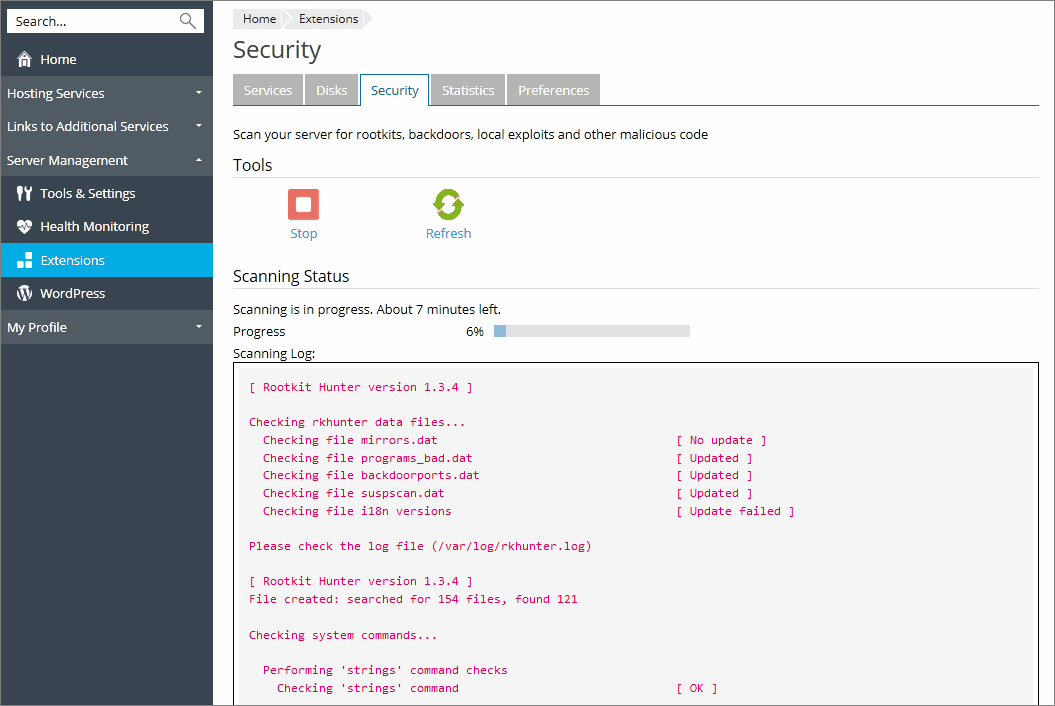Scanning Server for Malware
Start or Stop Scanning
To set up and start regular security scanning:
- Go to Extensions > Watchdog > the Preferences tab.
- Specify how often Watchdog should scan the server for malicious code in the Repeat security scan menu.
- Click Apply.
Security scanning will start immediately and will repeat in accordance with the settings you defined. By default, security scanning is started at 2 a.m. local time.
To run on demand scanning:
- Go to Extensions > Watchdog > the Security tab.
- Click the Start icon in the Tools group.
Watchdog will update its knowledge base and start scanning. Upon completion, a detailed report will be presented on the screen.
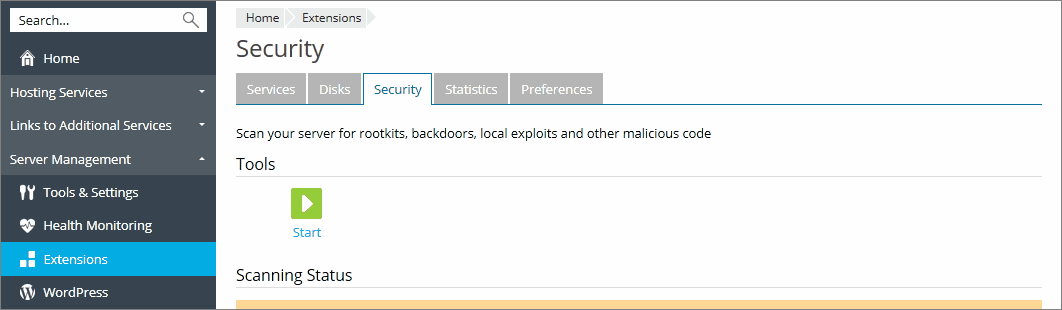
To switch off regular security scanning:
- Go to Extensions > Watchdog > the Preferences tab.
- Select the disabled value from the Repeat security scan menu.
- Click Apply.
View Scanning Report
To view the report for the last system scan:
- Go to Extensions > Watchdog > the Security tab.
- The detailed report will be presented on the screen. If you wish to run a new scan, click the Refresh icon in the Tools group.