You can change the way Plesk interface looks in one click using the Skins and Color Schemes extension.
To change your color scheme:
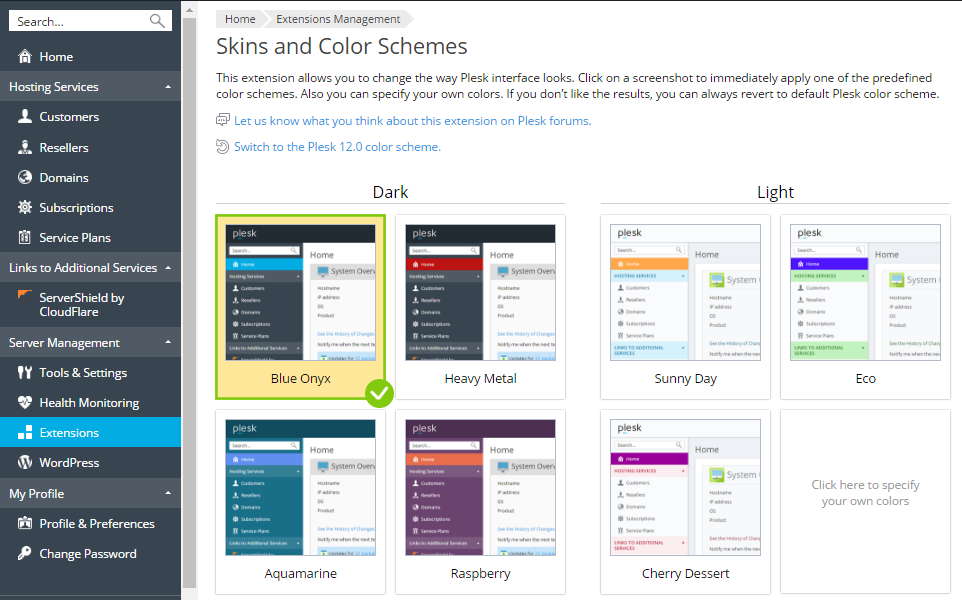
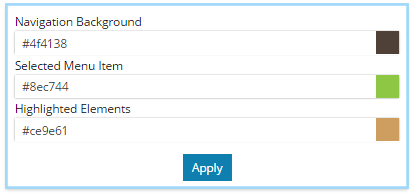
The extension allows to change the color scheme for the administrator only. By default, all resellers inherit the selected color scheme. If you need to change a color scheme for a particular reseller, you must take the additional steps described below.
To change a color scheme for a particular reseller:
plesk bin branding_theme -p -name <theme name> -vendor admin -destination <path/filename.zip>
where <theme name> is the name of the Plesk theme. If the selected color scheme is displayed in the Dark column at the Skins and Color Schemes page, then the theme name must be heavy-metal. If the selected color scheme is displayed in the Light column, the theme name must be sunny-day. If you selected a color scheme for Plesk 12.0, the theme name must be plesk-12-0. For example:
plesk bin branding_theme -p -name sunny-day -vendor admin -destination /usr/local/psa/tmp/theme.zip
meta.xml file and change the value of the <name> element. For example, change <name>sunny-day</name> to <name>sunny-day-reseller</name>.plesk bin branding_theme --install -vendor <reseller's name> -source <path/filename.zip>
For example:
plesk bin branding_theme --install -vendor "reseller1" -source /usr/local/psa/tmp/theme.zip