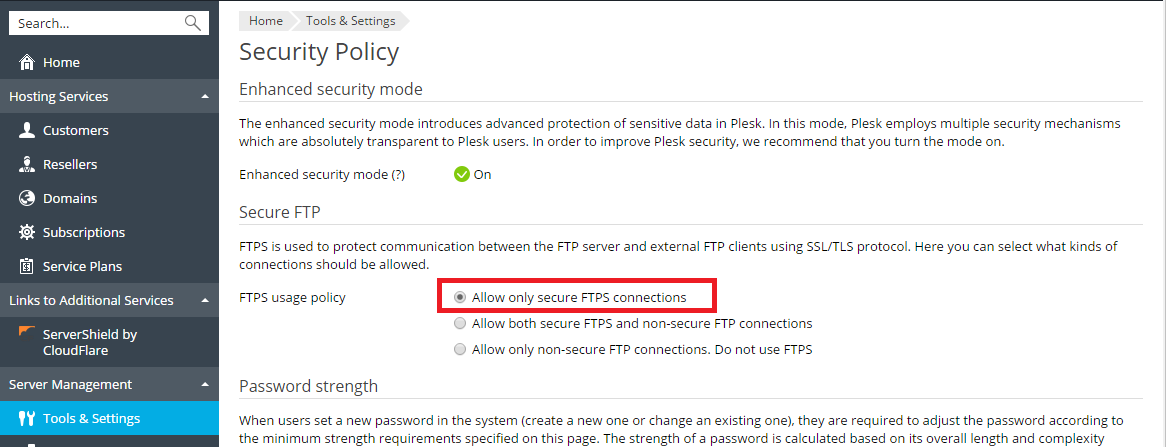This section describes the steps that you should take if you want to secure your server and achieve compliance with PCI DSS on a Linux server.
Before you begin, it is recommended to update all the software on your server to the latest versions, if it is possible.
Next, you need to run the PCI Compliance Resolver utility available from the Plesk installation directory. This will disable weak SSL/TLS ciphers and protocols for web and e-mail servers operated by Plesk, and will also make other security changes.
To run the utility:
Log in to the server shell.
Issue the following command:
plesk sbin pci_compliance_resolver {--enable|--disable} [<service>]
The following values may be used for the <service> argument:
panel - Applying security changes for sw-cp-server (nginx for Plesk).apache - Applying security changes for Apache server.courier - Applying security changes for Courier IMAP.dovecot - Applying security changes for Dovecot.qmail - Applying security changes for qmail.postfix - Applying security changes for Postfix MTA.proftpd - Applying security changes for ProFTPd.all - Applying security changes for all installed services described above. This is a default value.Running the utility with the --enable option applies the following security changes to the specified services:
“EECDH+AESGCM+AES128:EECDH+AESGCM+AES256:EDH+AESGCM+AES128:EDH+AESGCM+AES256:EECDH+SHA256+AES128:EECDH+SHA384+AES256:EDH+SHA256+AES128:EDH+SHA256+AES256:EECDH+SHA1+AES128:EECDH+SHA1+AES256:EDH+SHA1+AES128:EDH+SHA1+AES256:EECDH+HIGH:EDH+HIGH:AESGCM+AES128:AESGCM+AES256:SHA256+AES128:SHA256+AES256:SHA1+AES128:SHA1+AES256:HIGH:!aNULL:!eNULL:!EXPORT:!DES:!RC4:!MD5:!PSK:!KRB5:!aECDH:!EDH+3DES”."TLSv1.1 TLSv1.2". On the older versions (including CentOS 5, Red Hat Enterprise Linux 5, CloudLinux 5), sets the following protocols: "TLSv1 TLSv1.1 TLSv1.2" (actually, only TLSv1 will work on those operating systems).disable_plaintext_auth = yes for Dovecot. Running the utility with the --disable option partly reverts the changes made by the utility with the --enable option. In particular, the DH parameter size and SSL/TLS compression settings remain as it is, while the list of ciphers and protocols are reverted to the default set (this set contains the "TLSv1 TLSv1.1 TLSv1.2" protocols and the "HIGH:!aNULL:!MD5" ciphers).
If you need to change protocols and/or ciphers for all services, you can call the server_pref utility (the details of using this utility can be found here).
If you need to set specific parameters for some services, call manually the sslmng utility:
plesk sbin sslmng --ciphers="EECDH+AESGCM+AES128:EECDH+AESGCM+AES256:EDH+AESGCM+AES128:EDH+AESGCM+AES256:EECDH+SHA256+AES128:EECDH+SHA384+AES256:EDH+SHA256+AES128:EDH+SHA256+AES256:EECDH+SHA1+AES128:EECDH+SHA1+AES256:EDH+SHA1+AES128:EDH+SHA1+AES256:EECDH+HIGH:EDH+HIGH:AESGCM+AES128:AESGCM+AES256:SHA256+AES128:SHA256+AES256:SHA1+AES128:SHA1+AES256:HIGH:!aNULL:!eNULL:!EXPORT:!DES:!RC4:!MD5:!PSK:!KRB5:!aECDH:!EDH+3DES" --protocols="TLSv1.1 TLSv1.2" --strong-dh --disable-tls-compression
Add the option "--service <some_service>" to the command above and change the SSL/TLS settings of a particular service if necessary.
Note: The changes made by the sslmng utility can be overwritten by the subsequent call of the server_pref utility or by a Plesk update.
The following limitations exist:
You also need to prohibit access to the MySQL database server from external addresses. To do this, run the following command:
plesk sbin mysqlmng --bind-address local
To alleviate security risks arising from disclosure of information about files and their properties by Apache Web server, add the FileETag directive in the Web server configuration file.
To do this:
/etc/apache2/plesk.conf.d/roundcube.htaccess.inc./etc/httpd/conf/httpd.conf.FileETag MTime Size and save the file.On Debian package-based systems, issue the command /etc/init.d/apache2 restart.
On RPM package-based systems, issue the command /etc/init.d/httpd restart.
To prevent ProFTPd from showing information about its version on FTP connections:
/etc/proftpd.conf.ServerIdent off.If you allow FTP connections to your server, you must prohibit all FTP connections except secure FTPS connections.
To allow only FTPS connections to your server: