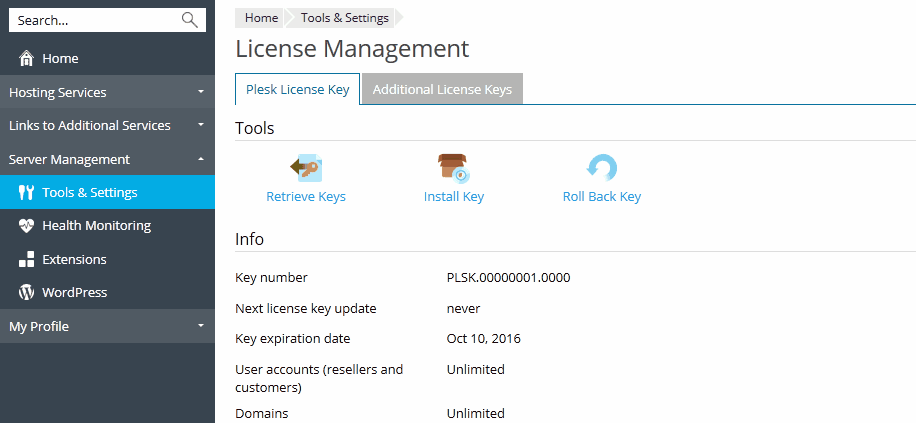Plesk comes with a trial license key, which is already installed in the system. This license key provides limited functionality and is active only for a short period of time. Therefore, after installing Plesk, you should obtain a proper license key from Plesk or its partners and install it.
Starting with Plesk Onyx 17.8, the way you install the Plesk license key and the additional license keys has changed.
You can install a Plesk license key either by entering an activation code or by uploading a license key file to Plesk. Learn how to do this in the section Installing a Plesk License Key.
Plesk license keys have a built-in expiration date. This has been implemented to help prevent fraud and theft. It requires the Plesk software to check with the Plesk licensing server within a 10-day period before the expiration date to verify that the key has not been reported stolen and is being used in accordance with the End User License Agreement (that is, installed on only one server). Once this is verified, the expiration date is extended. The verification runs automatically and you do not need to do anything unless there is a problem. If the key has expired, go to Tools & Settings > License Management and click Retrieve Keys. If the key cannot be updated, contact your reseller, or Plesk (if you purchased the license key directly from Plesk).
Note: Plesk uses the TCP port 443 for connections to the licensing server. Please make sure that the port is not blocked by a firewall. To test the connection to the licensing server at anytime, click Retrieve Keys in Tools & Settings > License Management.
Additional license keys are used to activate third-party software in Plesk. Typically, these components are commercial Plesk extensions such as anti-virus software, webmail software, and so on. Additional keys are associated with the Plesk license key and can be found in Tools & Settings > License Management > Additional License Keys. Learn how to order add-ons and install additional license keys in the section Installing Additional License Keys for Plesk Add-ons.
You can install your Plesk license key and any additional license keys by entering an activation code. Learn how to enter an activation code.
By default, in Plesk Onyx 17.8 you can only install the Plesk license key and the additional license keys by entering an activation code. If you need the ability to install the Plesk license key and the additional license keys by uploading a license key file, add the following lines to the panel.ini file:
[license]
fileUpload = on
You can also upload a license key file containing the Plesk license or an additional license key via the CLI. Learn how to upload a license key file via the CLI in Plesk for Linux and Plesk for Windows.