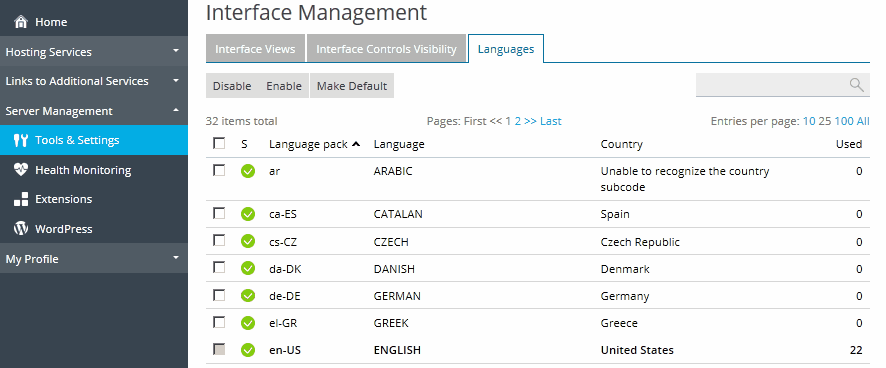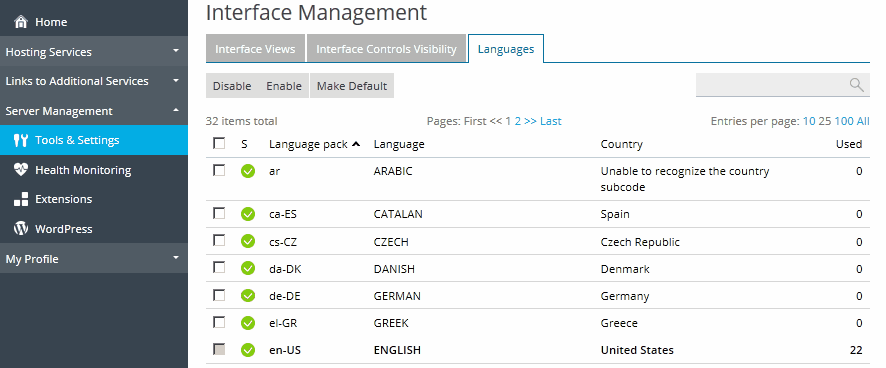Administrator's Interface Language
To change the interface language and other settings for your Plesk:
- Click the Profile & Preferences link in the navigation pane.
- Specify the following:
- Administrator's interface language. Select the language for your Plesk.
- Administrator's interface skin. Choose a Plesk branding theme from the list of themes available in your Plesk.For details about themes, see Branding and Themes.
- Allow multiple sessions under administrator's login. By default Plesk allows multiple simultaneous sessions for several users logged in to Plesk using the same login and password combination. This can be useful when delegating management functions to other users or in case if you accidentally close your browser without logging out, thus becoming unable to log in again until your session expires. You may want to switch off this capability, if you do not need it.
To select the default interface language for your customers:
- Go to Tools & Settings > Languages (in the Plesk Appearance group).
- Select a checkbox corresponding to the language that will be set as default for new Plesk users and click Make Default.