In order to detect and prevent attacks against web applications, the web application firewall (ModSecurity) checks all requests to your web server and related responses from the server against its set of rules. If the check succeeds, the HTTP request is passed to website to retrieve the content. If the check fails, the predefined actions are performed.
ModSecurity is supported in both Plesk for Linux and for Windows. It works as a web server (Apache or IIS) module.
Note: To use web application firewall (ModSecurity), administrators who upgrade from Plesk 11.5 must obtain a new Plesk Onyx license key either directly from Plesk or from their vendor.
To turn on the web application firewall:
If you do not see this link, install the ModSecurity component in Tools & Settings > Updates and Upgrades > Add/Remove Components > Web hosting group.
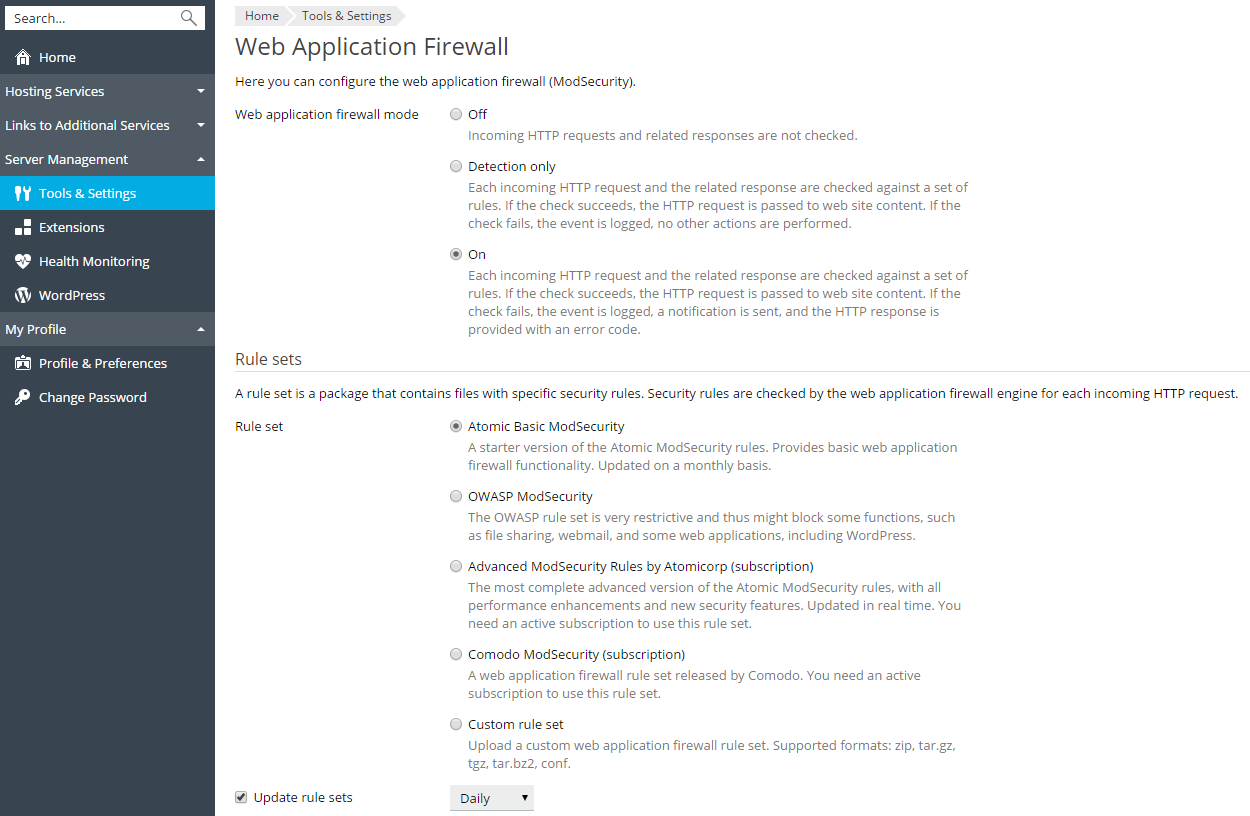
Note: The web application firewall modes can be set on the server and domain levels. However, the domain level mode cannot be higher than the mode set for the server. For example, if the web application firewall is working in Detection only mode on the server level, you will not be able to turn it to On for domains. Only Off and Detection only modes will be shown.
If you already have an account on the Atomic site, you can provide your username and password to enable this rules set.
Note: If you get this extra feature, the Plesk user interface will display Advanced ModSecurity Rules by Atomicorp instead of Atomic Basic ModSecurity, and this actually means the complete Atomic ModSecurity rule set.
Note: Atomicorp does not support Ubuntu 18.04 yet. So, Atomic rule sets (both basic and advanced) cannot be enabled in ModSecurity on a Plesk server with Ubuntu 18.04.
For rules included in this rule set, see Atomic ModSecurity Rule Sets.
Caution (Linux): If you select the Atomic ruleset, perform the following procedure to ensure that ModSecurity works fine. Run the aum -u command on the server. The Plesk modsecurity package will be replaced by that from the Atomic repository. Then run the following commands:
plesk sbin modsecurity_ctl --disableplesk sbin modsecurity_ctl --enableservice httpd restartNote: For optimal performance, the web application firewall requires a local DNS server with request caching enabled. Otherwise, your websites may load slowly while the web application firewall is turned on.
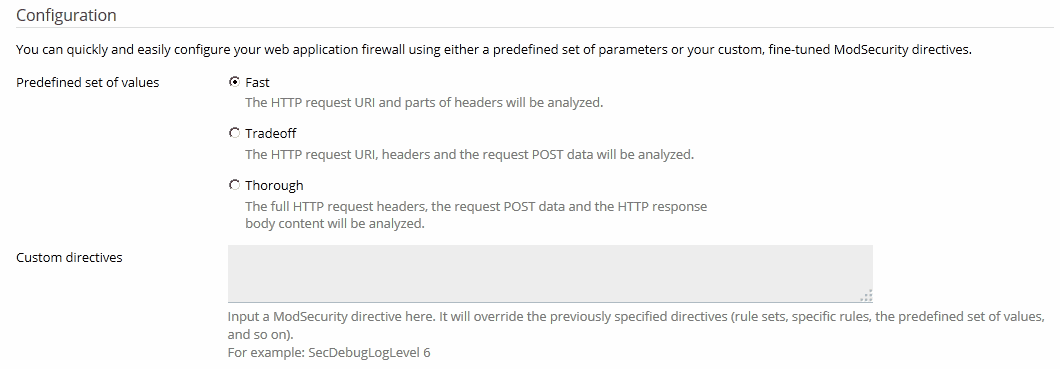
On Linux, ModSecurity uses two locations for logs:
/var/log/httpd/modsec_audit.log) is very detailed and it is used by the whole Plesk server. When ModSecurity detects that an event has occurred, it generates an entry in the audit log file. To view the ModSecurity audit log, go to Tools & Settings > Web Application Firewall (ModSecurity) > click the Logs Archive link in the ModSecurity audit log section. Here you can view the ModSecurity log files and their modification dates, and download the log files./var/www/vhosts/DOMAIN.TLD/logs/error_log) contains only brief information about website errors. You can view the error log for a particular website in the Customer Panel on the Websites & Domains > <domain_name> > Logs > select only Apache error and nginx error instead of All logs on the right.On Windows, ModSecurity audit logs are domain-specific and located in %plesk_dir%\ModSecurity\vhosts\<domain's GUID>\logs (where %plesk_dir% is the default installation directory for Plesk).
A website can stop functioning as expected after you change the web application firewall mode to On from Off or Detection only. In the website error log, you can find such error codes as 403, 404, or 500, and they stop appearing after you change the web application firewall mode back to Detection only or Off. In this case, analyze the ModSecurity audit log to find out what is happening. You can switch off too excessively restrictive security rules or adjust the website.
To find out why an HTTP request cannot be completed for a website:
In Plesk for Linux, you can use the Plesk's UI to view the log: go to Tools & Settings > Web Application Firewall (ModSecurity) and click the ModSecurity Log File link to download the audit log and open it in a new browser window.
Ctrl+F in most web browsers) to find events for the website (the domain name) that have caused problems. For example, your_domain.tld. The browser will highlight entries like HOST: your_domain.tld. In the three lines above the highlighted entry, find a string like --eece5138-B--. The eight symbols between the hyphens (in our example, eece5138) are the ID of the event triggered by the HTTP request.H after the event ID (in our example, eece5138-H--). This entry contains the ID and description of the security rule triggered while checking the HTTP request. The security rule ID is an integer number in quotation marks, starting with 3 and put with the prefix id in square brackets. For example, [id "340003"].[id "3. This ID can be used when you switch off rules.To switch off a rule:
340003), by a tag (for example, CVE-2011-4898), or by a regular expression (for example, XSS) and click OK.On Linux, ModSecurity is a module for Apache. Thus, it can check only HTTP requests that reach Apache. Apache can be supplemented with another web server - nginx. If you turn on the Process PHP by nginx option of the nginx web server for dynamic content of your website (in Apache & nginx settings for a website), the web application firewall will not be able to check HTTP requests because they will never reach Apache. For static content, if the Serve static files directly by nginx option is on, then HTTP requests will not reach Apache, so ModSecurity will not check them.
Useful tips if you had ModSecurity installed on the server before upgrading to Plesk Onyx: