Plesk Onyx offers better navigation when you manage customer and reseller accounts and websites. In Plesk Onyx, you can add domains, subdomains, and domain aliases directly in Domains, and select or create necessary customers and subscription while creating domains.
After you have created a customer or reseller account and click it in the list in Customers or Resellers correspondingly, you can do the following:
The corresponding links are on the right sidebar, for example, Edit Contact Info.
These are displayed on the corresponding tabs, for example, Domains.
The corresponding buttons are on each tab, for example, Add Domain on the Domains tab.
Use the corresponding link on the right sidebar or the button Change Status.
To do this, click the name of an object or click Manage in Customer Panel.
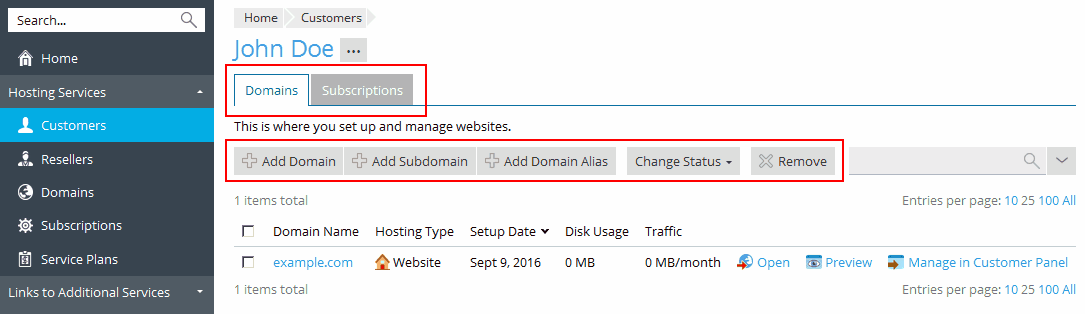
To quickly proceed to subscriptions and sites of a customer:
To quickly proceed to subscriptions, sites, and customers of a reseller:
Note: Depending on the Plesk edition, the information that you can specify on the Add Domain screen might differ. For example, selecting a subscription or a customer might not be available because it is not necessary for the intended users.
To create a new subscription during the creation of a domain, leave Create a new subscription selected.
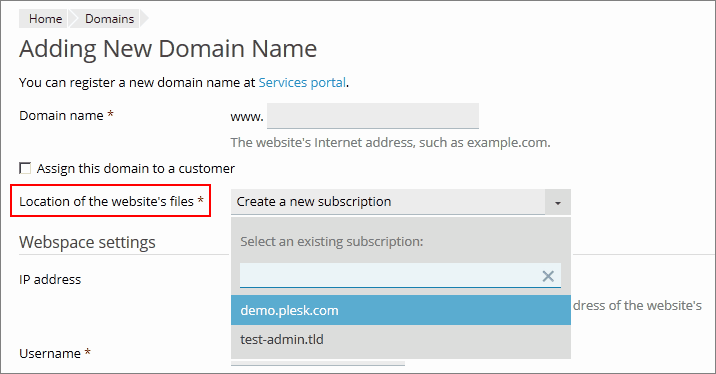
To create a new customer account during the creation of a domain, select Assign this domain to a customer and leave Create a new customer selected. You will be prompted to specify the customer details.
To create a domain for your own usage, clear the checkbox Assign this domain to a customer. Select one of your own subscriptions if you want to create a domain under an existing subscriptions.
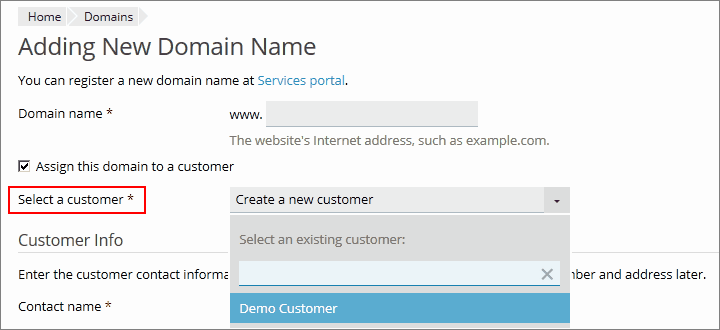
Go to Domains and click Add Domain Alias. Enter other information that you are prompted to. For details, see Domains and DNS.