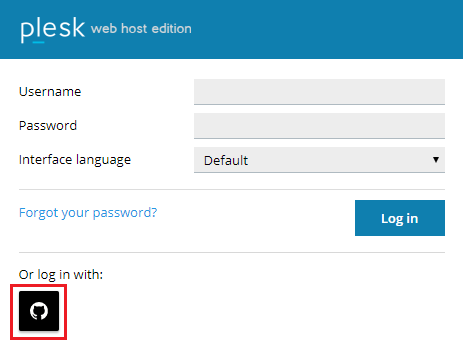With the Social Login extension, both you and your customers can log in to Plesk with Google, GitHub, or Facebook accounts. This does not take away the ability to log in with the Plesk username and password.
The following Plesk users can log in to Plesk via Social Login:
If the email address in your Plesk profile matches a Google, GitHub, or Facebook account email, you can log in to Plesk with this account right away.
To log in to Plesk with a social network account:
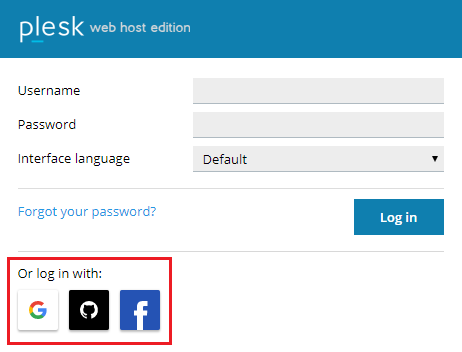
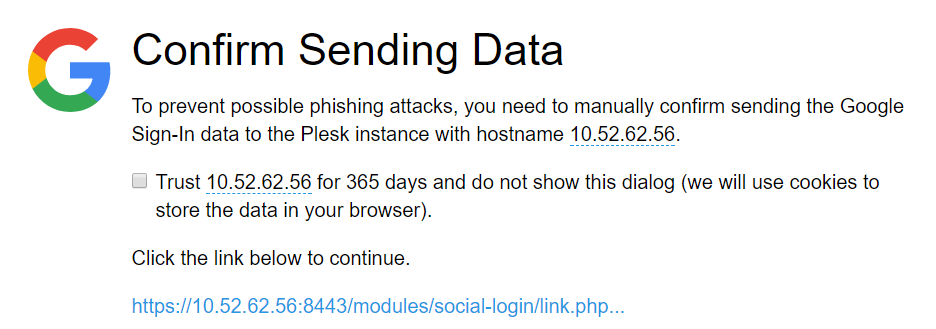
If the email address of the Google, GitHub, or Facebook account you want to use to log in to Plesk does not match the email address in your Plesk profile, you need to first link the social network account to your Plesk account.
To link a social network account to Plesk:
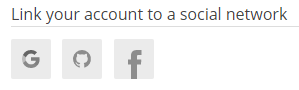
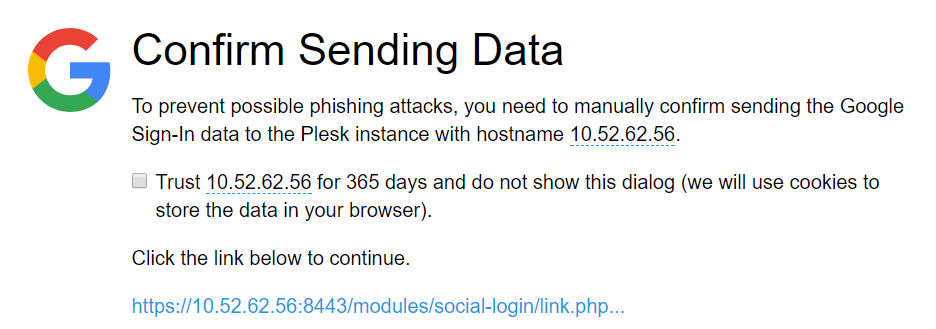
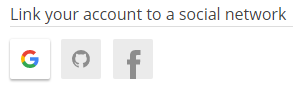
Repeat the steps 2-3 if you want to link more than one social network account.
Now you can log in to Plesk with the social network account you have linked.
By default, if the Social Login extension is installed, the icons corresponding to all three social networks (Google, GitHub, and Facebook) are displayed on the Plesk login screen. You can disable logging in to Plesk with one or more social networks and remove the corresponding icons from the Plesk login screen. To do so, add the following lines to the panel.ini file:
[ext-social-login]
google.enabled = off
facebook.enabled = off
github.enabled = off
For example, to make only the GitHub icon visible, add the following lines to panel.ini:
[ext-social-login]
google.enabled = off
facebook.enabled = off