With the data backup and restore functions provided by your Plesk, you can do the following:
The table below gives an overview of objects included in backups at various levels.
Server level |
Configuration only |
|
Configuration and content |
All of the above, plus:
|
|
User account level |
Configuration only |
|
Configuration and content |
All of the above, plus:
|
|
Subscription level |
Configuration only |
|
Configuration and content |
All of the above, plus:
|
The table below lists objects and settings that are not included in backups at various levels.
Server level |
|
Reseller level |
|
Customer level |
|
Subscription level |
|
Note: If a customer/reseller/subscription is deleted, all backups created at the level of this customer, reseller, or subscription are deleted from the internal Plesk storage.
Backups can be stored in two places:
Plesk supports two types of backup:
Using incremental backups significantly reduces the duration of a backup operation and the disk space occupied by backup files.
For more details, refer to Incremental Backup.
Your customers granted with the permission to use the backup and restore facilities can back up and restore their own account settings and websites through the Customer Panel. Your customers, resellers and your resellers' customers will find shortcuts to their backup repositories in their Customer Panel (Websites & Domains > Backup Manager).
Plesk users are able see the role of a user who created a backup (administrator, customer, or reseller) in the backup tasks list (Tools & Settings > Backup Manager). This allows customers to differentiate between the backups they created by themselves and technical backups of their subscription. The technical backups happen when administrators or resellers back up customer subscriptions as a part of a larger backup. For example, when the Plesk administrator creates a server-level backup, all customer subscriptions are backed up as well, and they are displayed to the customers as subscription backups created by the administrator.
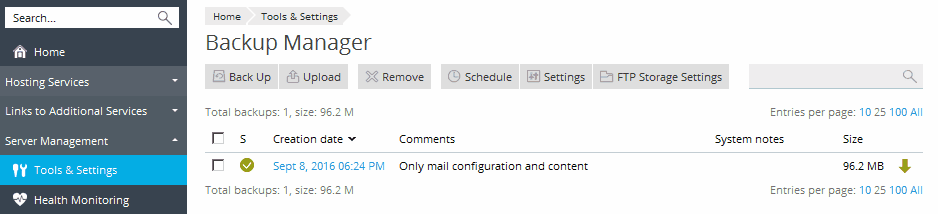
If a certain backup task fails, Plesk shows the detailed error description in a separate field of a backup task.
Starting from Plesk 11.0, you can secure sensitive data in your backups by using password protection. This makes it impossible for an attacker to access the backup data when the security of your external backup storage is compromised.
You can specify a backup password in the following circumstances:
When uploading these backups back to Plesk and restoring them, you will be prompted to provide the password that you used for protection.