Dutchwebhosting biedt alle DirectAdmin handleidingen die online staan in twee verschillende formaten aan. De video versie vindt u hieronder als eerste terug. Daaronder vindt u de tekst versie met screenshots en uitleg. Dutchwebhosting vernieuwd deze handleidingen regelmatig en er worden ook nieuwe handleidingen toegevoegd.
Handleiding 'Bekend worden met en navigeren door DirectAdmin' in videoformaat
Diverse browsers ondersteunen helaas geen Adobe Flash meer, derhalve dient u "Microsoft Edge" of "Internet Explorer" te gebruiken.
Uiteraard kunt u ook gewoon de normale (niet Flash) handleiding hier beneden raadplegen c.q. gebruiken.
Handleiding 'Bekend worden met en navigeren door DirectAdmin' als tekstversie met screenshots
This demo assumes you've already logged in to Direct Admin
Now let's familiarize ourselves with Direct Admin Across the top of the main Direct Admin screen, there are icons available for easy access to the most popular tools
The Webmail icon will take you directly to your webmail application.....
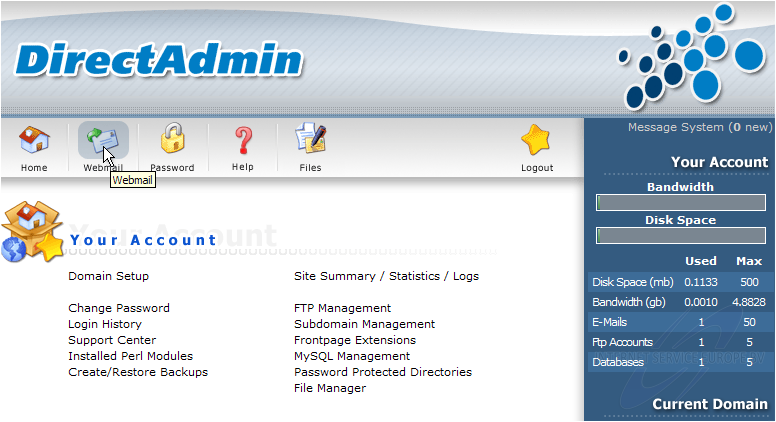
The Password icon is a quick link to where you can change or reset your account password.....
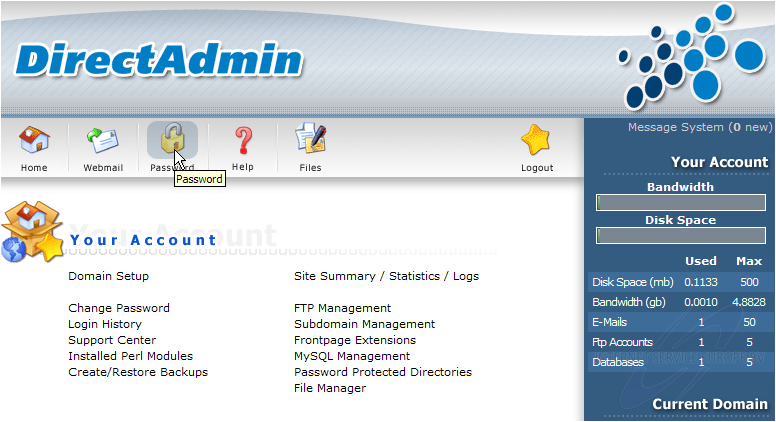
The Help icon will take you to complete documentation on using Direct Admin.....
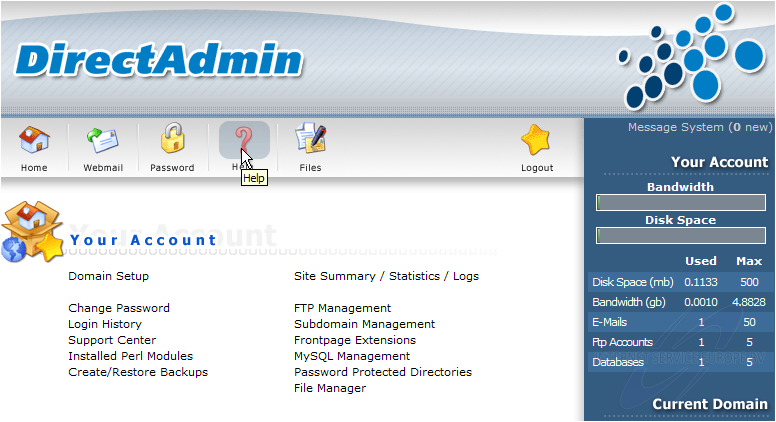
The Files icon takes you directly to File Manager
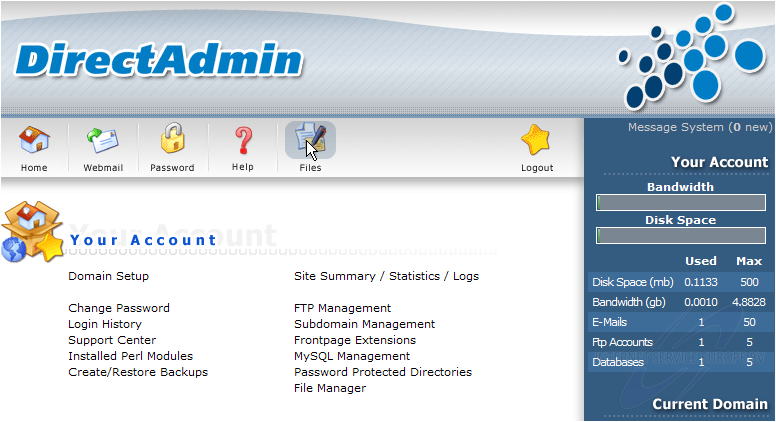
... and the Logout icon is what you click when you are finished with Direct Admin. You should always logout when you are finished
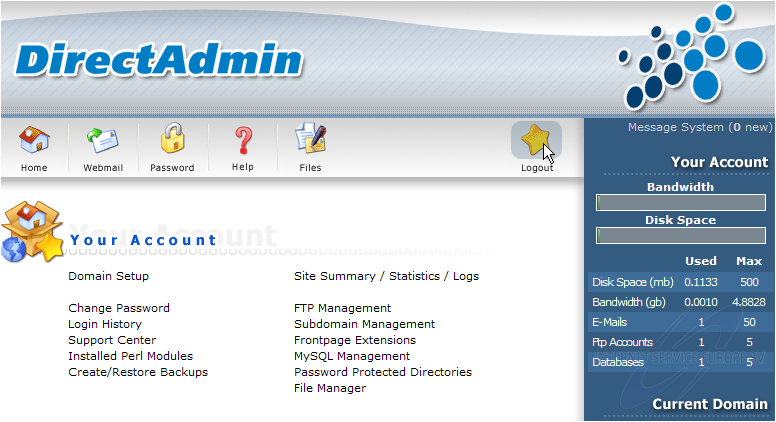
1) Let's go take a look at the available Help documentation..... click the Help icon. This is the main Help page, and it has dozens of helpful links for learning how to use Direct Admin
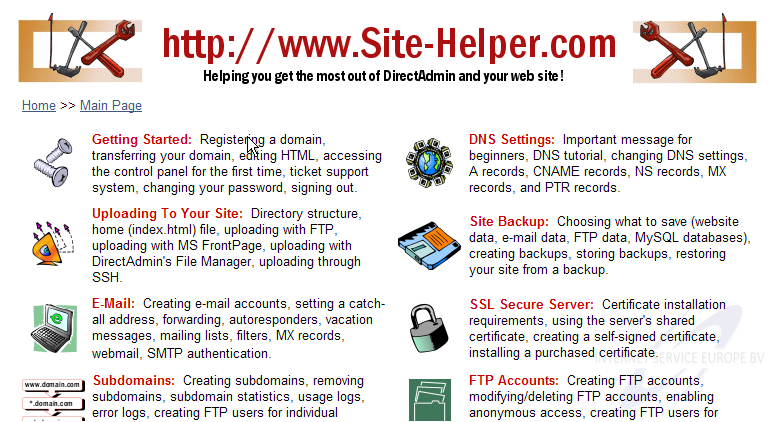
2) Click the editing HTML link
We get taken to a page that explains exactly how to edit HTML pages, complete with additional links you can click to get more information
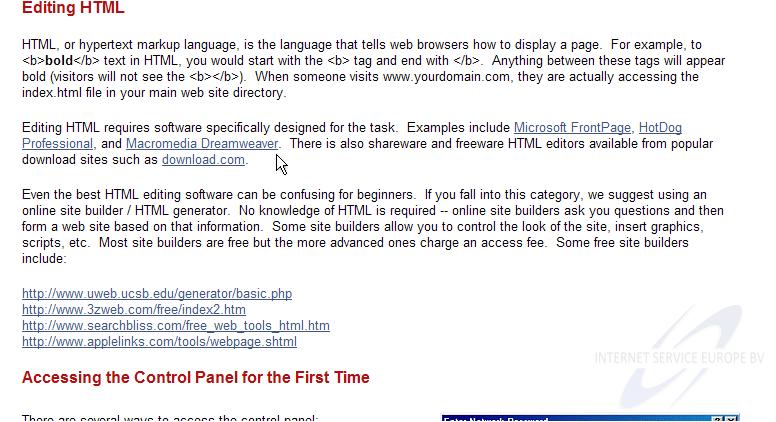
3) Now click the Creating e-mail accounts link
Here's a page that explain how to create email accounts. This help page is a terrific source of information on using Direct Admin
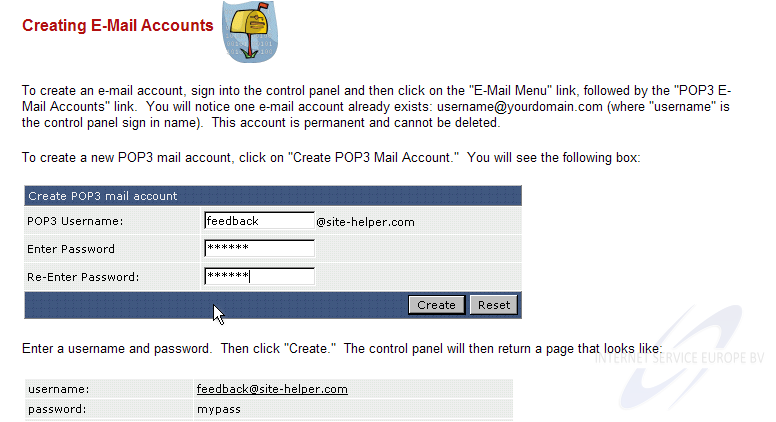
On the right of the screen is some general account information. You can see how much disk space you've used, and how much you have available to you, and same with Bandwidth (or data transfer), E-mails, FTP accounts and MySQL Databases
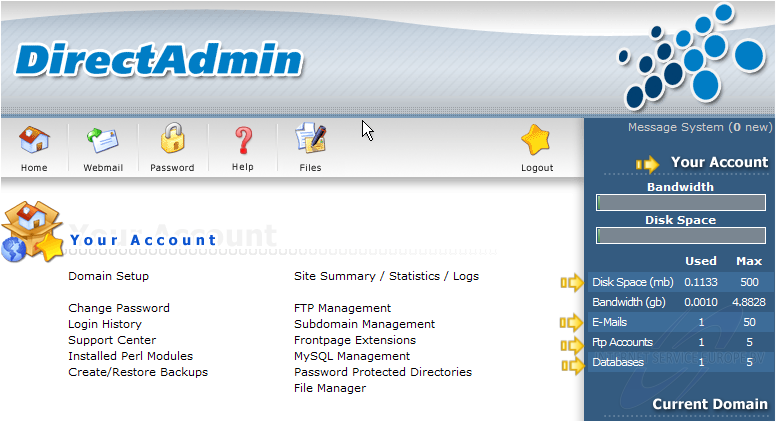
Now back at the main Direct Admin page.....
4) Click the Server Information link here
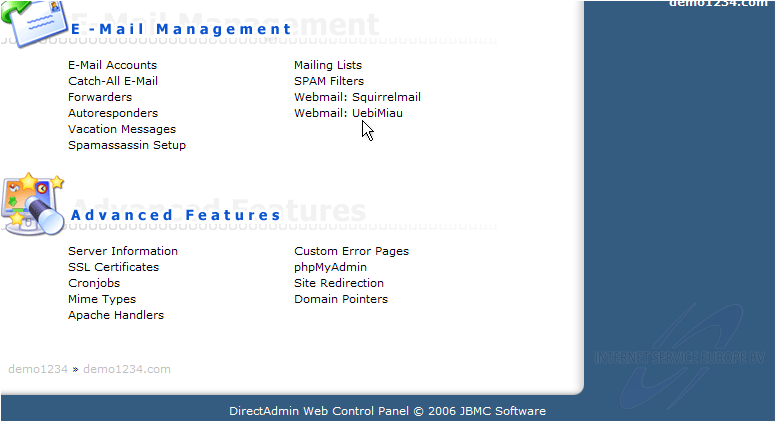
... and if we scroll down...
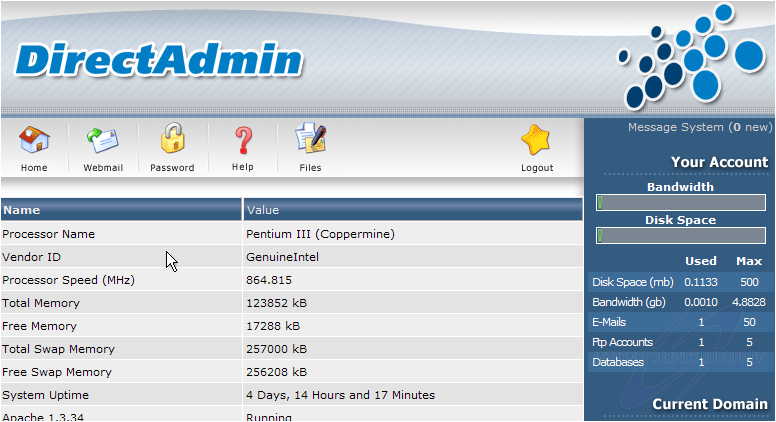
Here we can see detailed information about the server.....
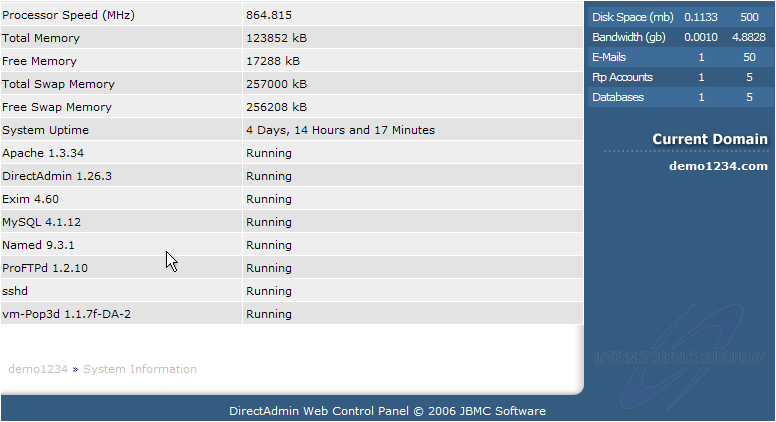
We can see if all the services in the server (Exim, MySQL, Apache, etc) are running properly
5) Click the Home icon
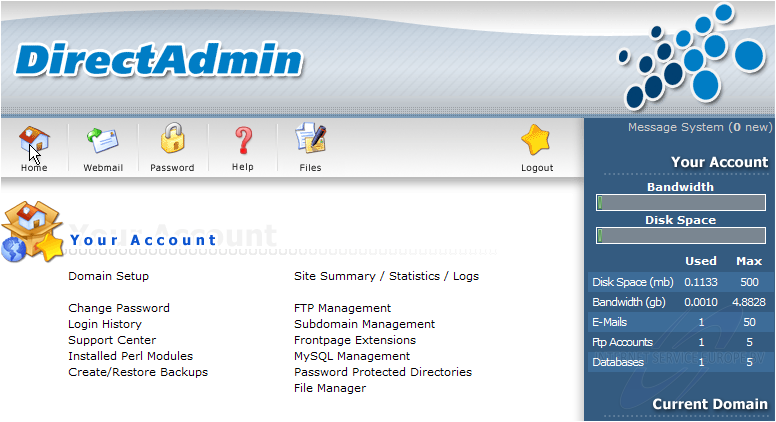
Now let's take a look at the Installed Perl Modules.....
This page lists every Perl module that's installed in the server. You may need to consult this page if you're installing a script that needs a certain Perl module, and you're unsure if it's installed
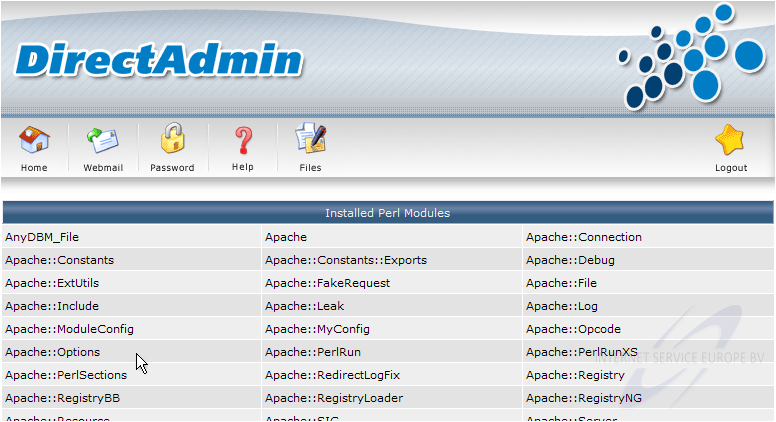
This list is very long.....
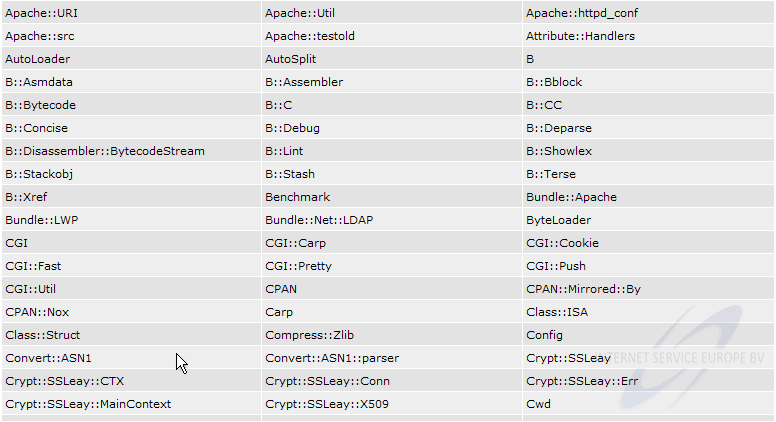
6) Click the Home icon here
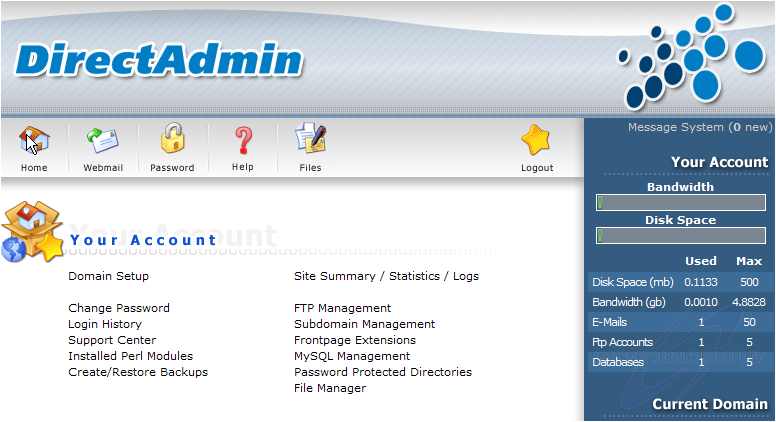
This is the end of the tutorial. You should now be more familiar with navigating around in Direct Admin. To learn more about the various features of Direct Admin, you can return to the Help link on this main page
Ook voor DirectAdmin heeft Dutchwebhosting een groot aantal duidelijke handleidingen online staan. Deze handleidingen zijn geschikt voor de eindgebruiker en voor onze resellers. Ook de DirectAdmin handleidingen worden up to date gehouden door Dutchwebhosting.
 DirectAdmin handleiding voor gebruikers DirectAdmin handleiding voor gebruikers |
 |
 DirectAdmin handleiding voor resellers DirectAdmin handleiding voor resellers |