Dutchwebhosting biedt alle DirectAdmin handleidingen die online staan in twee verschillende formaten aan. De video versie vindt u hieronder als eerste terug. Daaronder vindt u de tekst versie met screenshots en uitleg. Dutchwebhosting vernieuwd deze handleidingen regelmatig en er worden ook nieuwe handleidingen toegevoegd.
Handleiding 'Een website backup maken in DirectAdmin' in videoformaat
Diverse browsers ondersteunen helaas geen Adobe Flash meer, derhalve dient u "Microsoft Edge" of "Internet Explorer" te gebruiken.
Uiteraard kunt u ook gewoon de normale (niet Flash) handleiding hier beneden raadplegen c.q. gebruiken.
Handleiding 'Een website backup maken in DirectAdmin' als tekstversie met screenshots
This demo assumes you've already logged in to Direct Admin
Now let's learn how to backup our website/files, and restore them
1) Click the Create/Restore Backups link
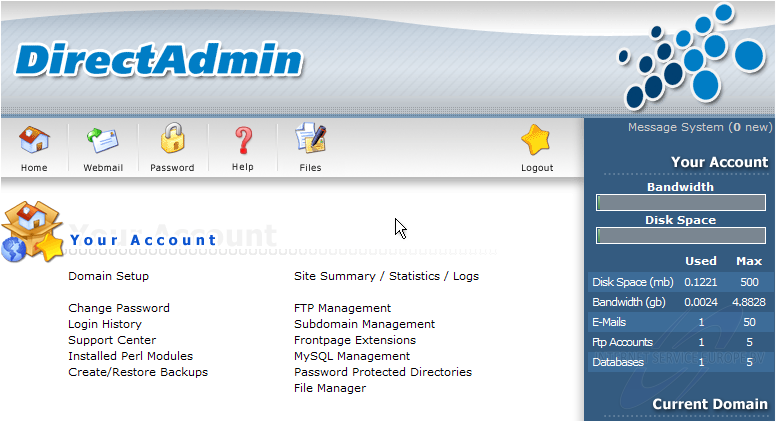
This is the main backup screen, where you can select specific portions of your account to backup..... Leave everything checked if you want everything in your account backed up
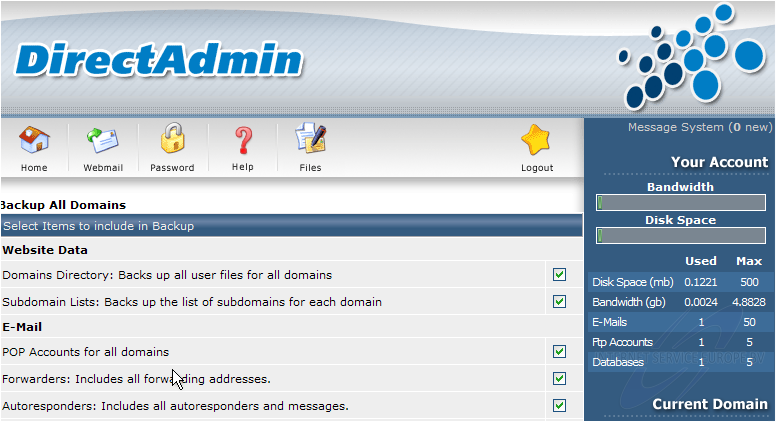
2) Let's go ahead and create a backup of this account..... click Create Backup
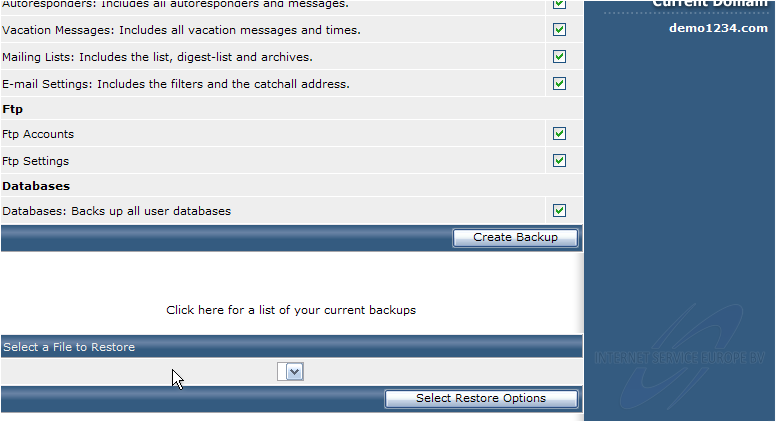
3) The backup file has been created. Now let's download the latest backup to our computer..... click here
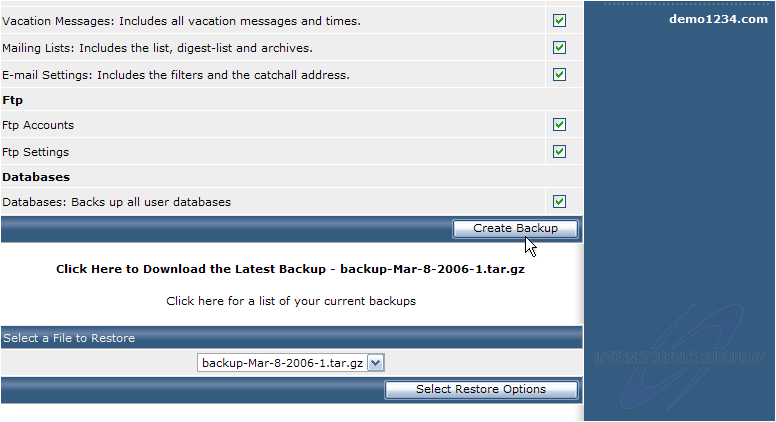
4) Click Save
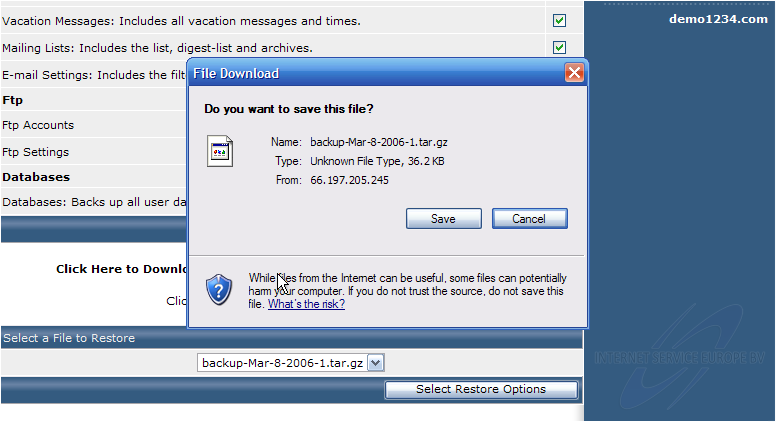
5) Click Save again

6) When the download is complete, click Close
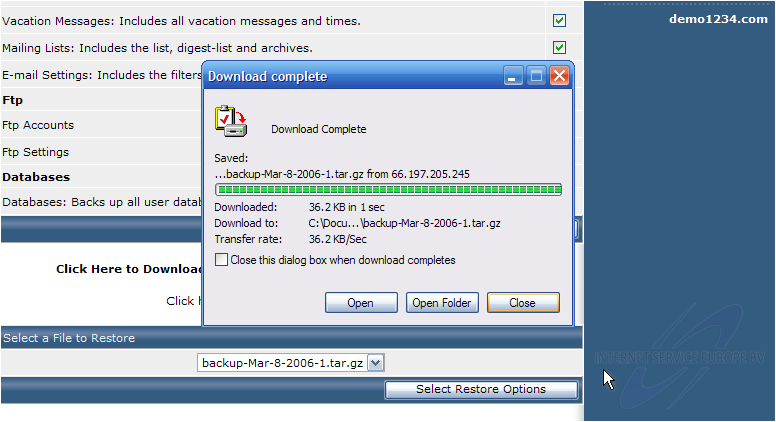
7) Now let's go take a look at the backups we have stored in our hosting account..... click here
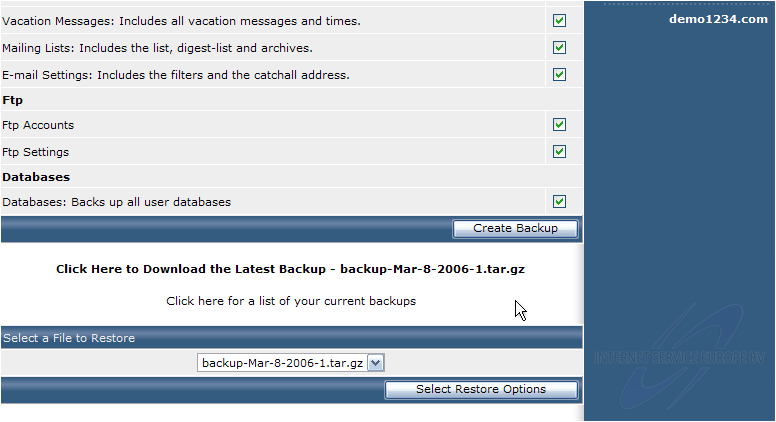
Here is our backup, listed in the Backups folder of File Manager
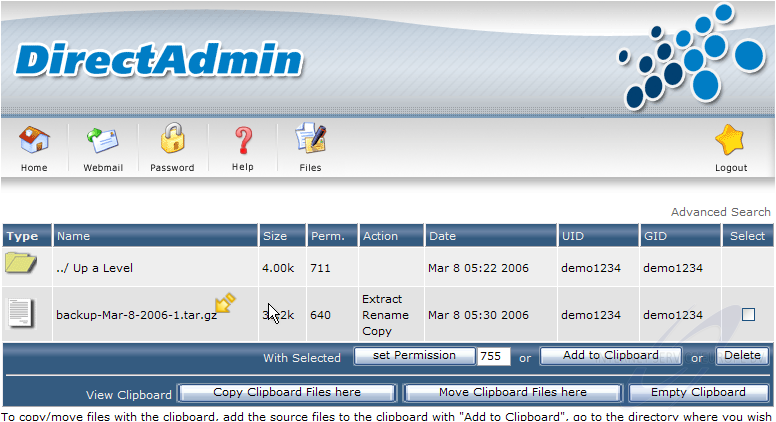
Now let's learn how to restore files from a backup
8) Go back to Create/Restore Backups
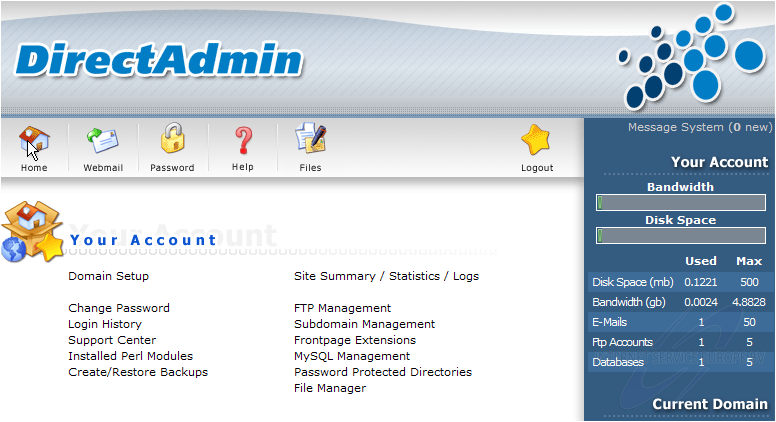
Scroll down...
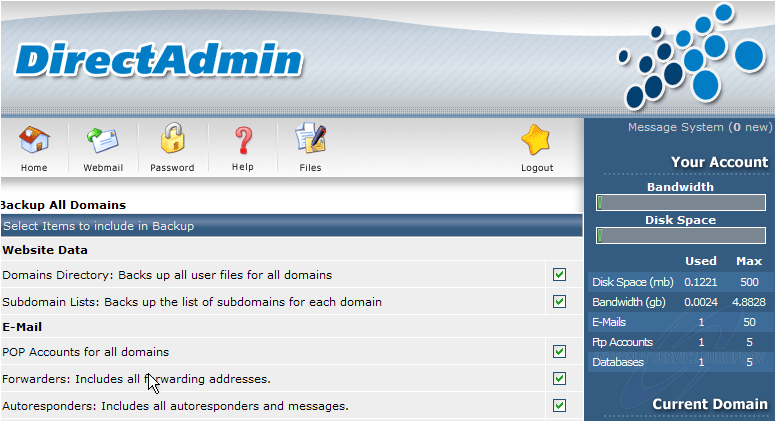
9) Select the file you wish to restore from this list
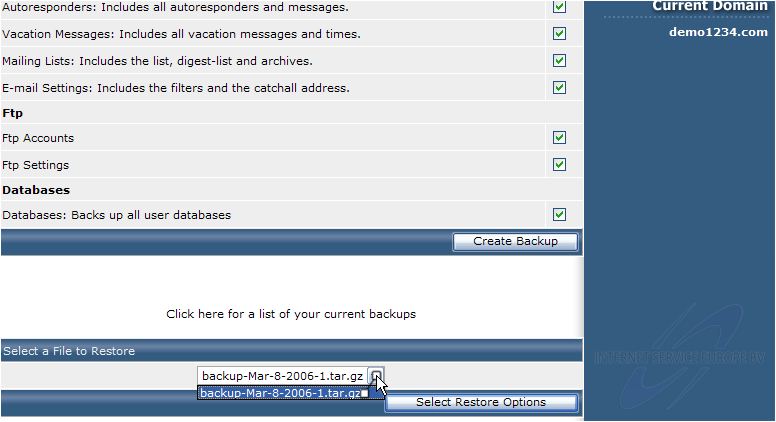
10) You can choose to restore only part of the account, by unchecking the boxes next to the items you don't want restored
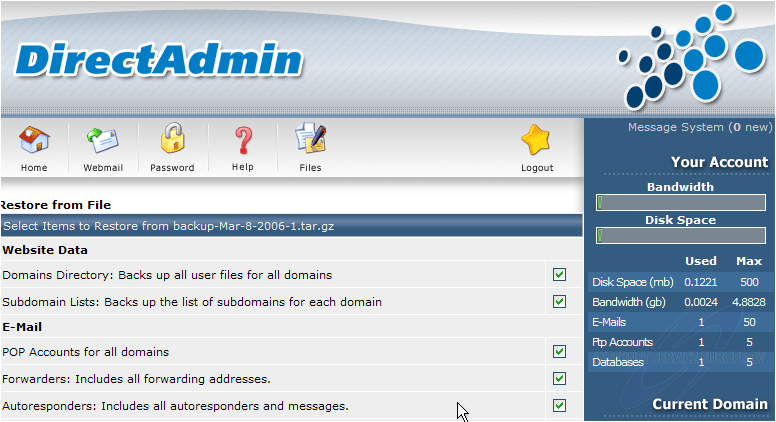
11) Let's restore the entire account.... click here
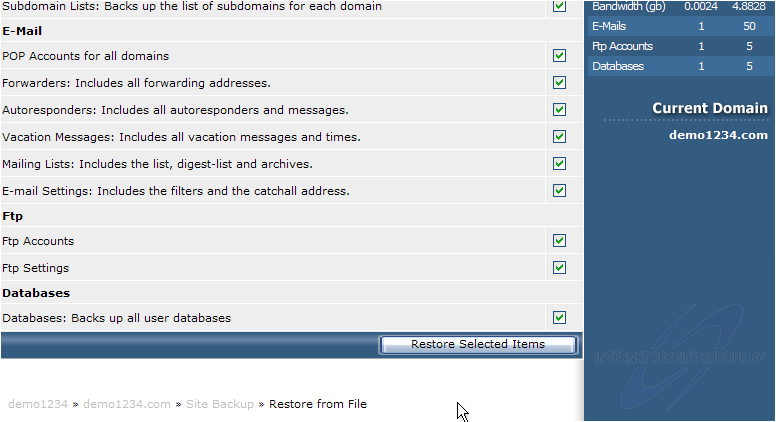
The account was successfuly restored.
Now let's restore the backup that we previously saved to our computer
12) Return to File Manager
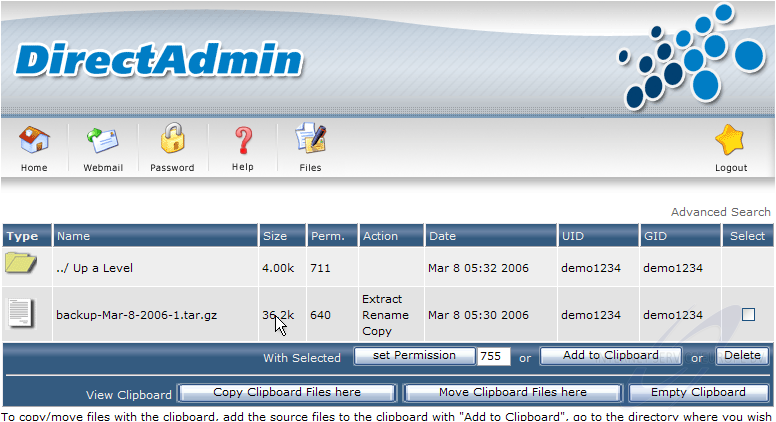
13) Click Upload files to current directory
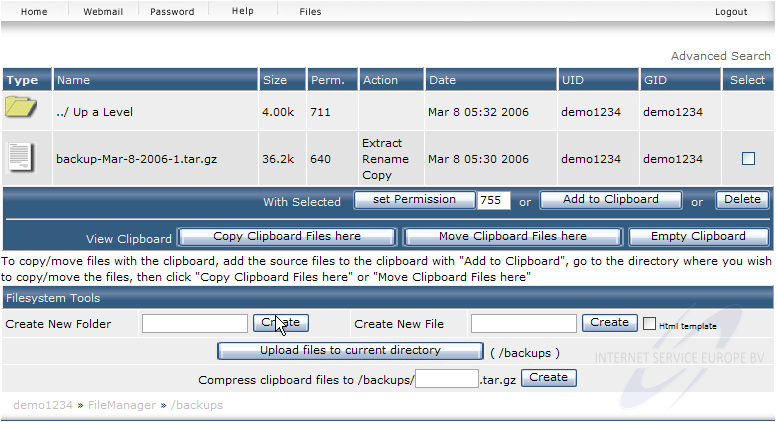
14) Locate the backup file on your computer
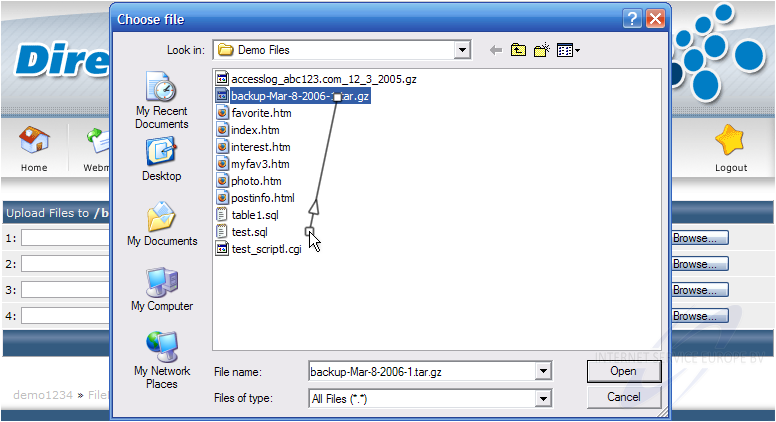
15) Then click Open
16) Click Upload Files
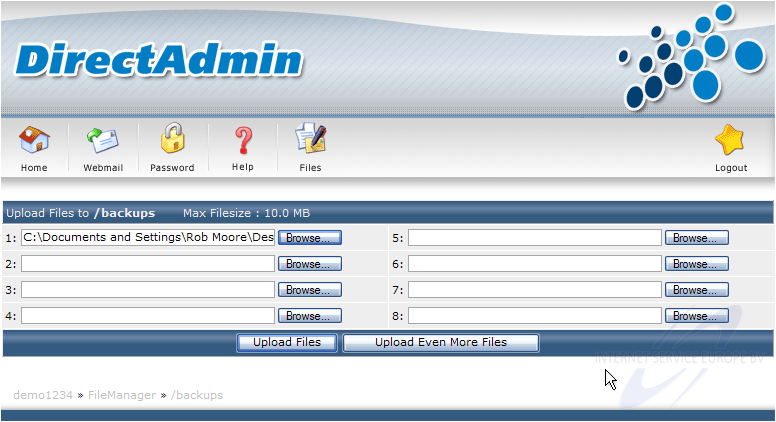
That's it! The backup has been uploaded to the server, and can now be used to restore the account
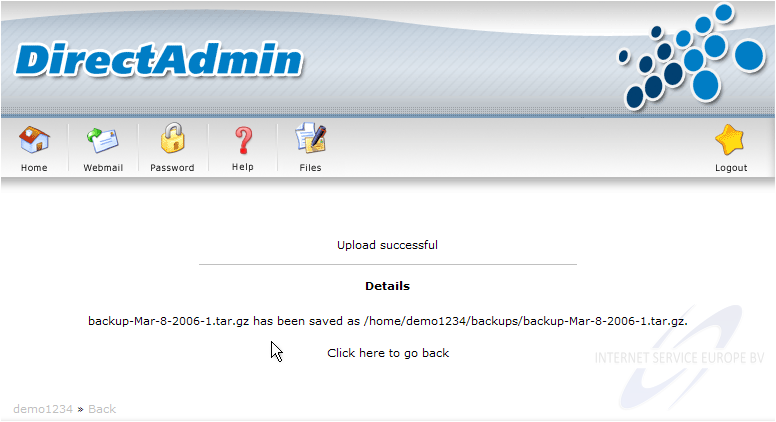
This is the end of the tutorial. You now know how to backup your account to the server, or to your own computer..... and how to restore previously saved backups from the server, or from your computer
Ook voor DirectAdmin heeft Dutchwebhosting een groot aantal duidelijke handleidingen online staan. Deze handleidingen zijn geschikt voor de eindgebruiker en voor onze resellers. Ook de DirectAdmin handleidingen worden up to date gehouden door Dutchwebhosting.
 DirectAdmin handleiding voor gebruikers DirectAdmin handleiding voor gebruikers |
 |
 DirectAdmin handleiding voor resellers DirectAdmin handleiding voor resellers |