The SpamAssassin spam filter identifies spam messages among emails sent to mailboxes hosted on your Plesk server.
Learn how to switch on and configure the spam protection at the Switching on SpamAssassin section.
To achieve the desired level of spam protection, Plesk lets you configure a number of SpamAssassin settings, namely:
To identify spam messages, SpamAssassin performs a number of different tests on contents and subject line of each message. As a result, each message scores a number of points. The higher the number, the more likely a message is spam. For example, a message containing the text string “BUY VIAGRA AT LOW PRICE!!!” in the Subject line and the message body scores 8.3 points. By default, the filter sensitivity is set so that all messages that score 7 or more points are classified as spam. If your users still receive spam messages with the default sensitivity, increase it by setting a lesser value, for example, 6. If SpamAssassin marks valid messages as spam, decrease the sensitivity by setting a higher value.
At the server level, you cannot set the server-wide spam filter to automatically delete spam: you can do it only on a per-mailbox basis. So, for the server-wide policy, you can choose only marking messages as spam: X-Spam-Flag: YES and X-Spam-Status: Yes headers are added to the message source by default. If you want, the spam filter will additionally include a specific text string to the beginning of the messages' subject line (by default, this string is *****SPAM*****).
Though you cannot configure SpamAssassin to delete all spam messages, you can let each mailbox owner configure their own spam protection settings. This includes, for example, setting their spam filters to automatically delete messages marked by SpamAssassin, or setting up their personal black and white lists. For details on adjusting spam filtering settings for a specific mailbox, refer to the section Protecting from Spam.
Analyzing a huge number of emails can heavily increase the load on your server. To avoid this, you can set the maximum size of the message that the spam filter will test.
Another way to limit the server loading by SpamAssassin is defining the maximum number of SpamAssassin processes (on Linux) or threads (on Windows) running simultaneously on the server. In Plesk for Linux, the maximum number of SpamAssassin processes you can configure via the Plesk GUI is 32. If you require more SpamAssassin processes to run simultaneously, add the following lines to the panel.ini file:
[mail]
spamAssassin.maxChildrenLimit = 80
where the numeric value indicates the maximum number of SpamAssassin processes that can be configured in the Plesk GUI.
You can define the language characteristics of mail that should always pass the filter by specifying trusted languages and locales. Letters written in the specified languages and with the defined character sets will not be marked as spam.
SpamAssassin lets you include certain senders into its black and white lists:
USER_IN_BLACKLIST mark to the header of each email from the specified addresses to guarantee that this email will be processed as spam. As a result, the email will be marked as spam, deleted, or placed to the Spam folder, depending on the SpamAssassin settings specified for the whole server and for a particular mailbox. Learn how to configure black and white lists at the Configuring Black and White Lists section.
Note: Plesk provides only basic SpamAssassin functionality. If you want to create complex antispam rules, edit SpamAssassin configuration files. For more information on advanced SpamAssassin configuration, refer to the Advanced Administration Guide, Spam Protection for Linux or Windows and other respective documentation at http://spamassassin.apache.org/doc/Mail_SpamAssassin_Conf.html.
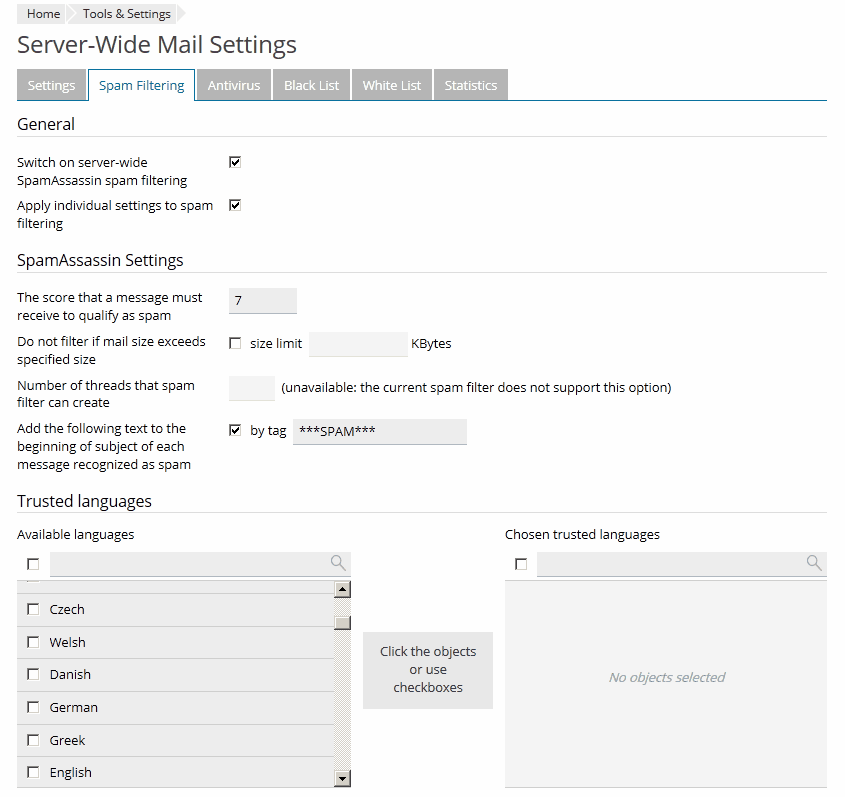
To switch on SpamAssassin:
By default, the filter sensitivity is set so that all messages that score 7 or more points are classified as spam. If your users still receive spam messages with the default sensitivity, increase it by setting a lesser value, for example, 6. If SpamAssassin marks valid messages as spam, decrease the sensitivity by setting a higher value.
_SCORE_ in this box.To decrease the load on your server caused by SpamAssassin, you can limit the maximum size of emails that SpamAssassin should analyze. All messages exceeding this size will be delivered to their recipients without checking.
To define the maximum size of messages that SpamAssassin will process:
/etc/psa/psa.confSA_MAX_MAIL_SIZE. By default, the maximum email size is 256000 bytes. We recommend that you limit the maximum mail size to 150 - 250 Kbytes, which is usual for mail messages in HTML format with images. The size of the mail is considered critical for filter and server overload if it exceeds 500 Kbytes, which is usual for mail messages containing attachments.
To add entries to the black or white list:
Separate addresses with a comma, a colon, or a white space. You can use an asterisk (*) as a substitute for a number of letters, and question mark (?) as a substitute for a single letter. For example: address@spammers.net, user?@spammers.net, *@spammers.net. Specifying *@spammers.net will block the entire mail domain spammers.net. If you use a Windows-based server, also specify what to do with messages coming from the specified addresses.
To remove entries from the black or white list:
Select the entries on the corresponding tab and click Remove.