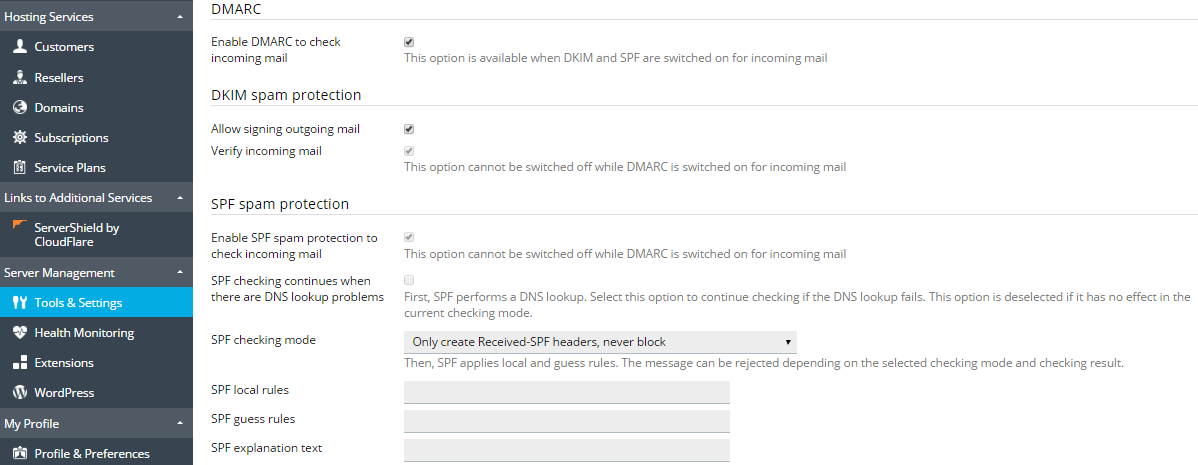Plesk supports a number of anti-spam solutions for validation of mail messages identity:
The mail server requirements for these solutions are as follows:
Mail Server |
DKIM |
SPF |
SRS |
DMARC |
Postfix (Linux) |
+ |
+ |
+ |
+ |
Qmail |
+ |
+ |
- |
+ |
MailEnable Professional |
+ |
+ |
- |
- |
MailEnable Standard |
Version 9.16 or later |
- |
- |
- |
SmarterMail |
+ |
+ |
+ |
+ |
IceWarp |
+ |
+ |
+ |
- |
In this table, ‘+’ means that the solution is supported by all versions that are supported by Plesk Onyx. ‘-‘ means that the solution is not supported.
DKIM (DomainKeys Identified Mail) provides a method used to validate a domain name identity that is associated with a message. It lets an organization to take responsibility for a sent message by attaching an automatically generated digital signature to it and uses cryptographic techniques to validate authorization for the signature presence.
To provide the DKIM support, Plesk uses the functionality of an external library (Linux) or of the mail server supplied with Plesk (Windows).
Important: If you use an external DNS service, DKIM signing will work for outgoing messages, but the receiving mail server will not be able to validate these messages. As a workaround, you can switch off Plesk DNS server and add a corresponding DKIM-related DNS record on the external DNS service. In this case, the receiving server will be able to validate the messages. Learn how to enable DKIM email signing for domains that use an external DNS server.
To enable the DKIM functionality on your server, go to Tools & Settings > Mail Server Settings (in the Mail group) and scroll down to the DKIM spam protection section. The following options allow you to manage DKIM on your server:
Note that each option can be selected independently. You can choose to enable signing of outgoing mail, checking of incoming mail, or both.
Note: You cannot disable DKIM checking for incoming mail if DMARC is enabled.
When you upgrade Plesk from versions prior to Plesk Onyx, DomainKeys is automatically replaced with DKIM. If the DomainKeys functionality was enabled in Plesk, DKIM will be enabled too.
If DKIM signing is enabled on the server (see the Enabling or disabling DKIM on the Server section above), customers can sign outgoing mail for their domains.
To enable DKIM signing of outgoing mail for an individual domain:
Note: The DNS service must be activated on a domain.
After you have activated DKIM for a domain, Plesk adds the following two records to the DNS zone of the domain:
default._domainkey.<example.com> - contains the public part of the generated key._ domainkey.<example.com> - contains the DKIM policy.SPF (Sender Policy Framework) is a method used to prevent sender address forgery, i.e. using fake sender addresses. SPF allows a domain’s administrator to set a policy that authorizes particular hosts to send mail from the domain. A receiving mail server checks that the incoming mail from a domain comes from a host authorized by that domain’s administrator. SPF is based on the rules specified by the administrator in the sender’s DNS zone.
In Plesk, you can set up an SPF policy for outgoing mail by specifying rules in a DNS record. Additionally, on Linux, you can enable SPF to check incoming mail.
When you enable SPF to check incoming mail, the mail server performs DNS lookup on the sender’s host to search for an SPF-related DNS record. The following sets of rules can be defined:
Note: These rules are concatenated with the rules specified in the SPF-related DNS record or the sender. For example, if the sender has the following SPF policy: example.com. TXT v=spf1 +a +mx –all and the local rule is a:test.plesk.com, then the resulting policy will be example.com. TXT v=spf1 +a +mx +a:test.plesk.com –all.
The information on statuses of SPF checking can be found here.
To set up an SPF policy for outgoing mail:
Go to Tools & Settings > DNS Template and edit the TXT DNS record related to SPF. This DNS record is always present in the server-wide DNS template. Here is an example of SPF record created by Plesk:
example.com. TXT v=spf1 +a +mx +a:test.plesk.com -all
The parts of this record mean the following:
Part |
Description |
|
The domain uses SPF of the version 1. |
|
All the hosts from the "A" records are authorized to send mail. |
|
All the hosts from the "MX" records are authorized to send mail. |
|
The domain test.plesk.com is authorized to send mail. |
|
All other domains are not authorized to send mail. |
More detailed information about the syntax of DNS record related to SPF can be found here: http://www.openspf.org/SPF_Record_Syntax. The policy notation is available at RFC7208.
To enable SPF to check incoming mail on a Linux-based server:
For more information on SPF rules, visit http://tools.ietf.org/html/rfc4408.
For example: v=spf1 +a/24 +mx/24 +ptr ?all
If no value is specified, the default text will be used as a notification.
To disable SPF checking for incoming mail:
Note: On a Linux-based server, you cannot disable SPF checking for incoming mail if DMARC is enabled.
Additionally to SPF, some mail servers in Plesk support SRS (Sender Rewriting Scheme), a mechanism for rewriting sender addresses when an email is forwarded in such a way that the forwarded email continues to be SPF compliant. SRS helps to make sure that messages are delivered in case of using SPF.
SRS is used automatically when messages are forwarded from Plesk-hosted mailboxes.
To provide the SRS functionality, Plesk uses the capabilities of an external library (Linux) or of the mail server software (Windows).
DMARC (Domain-based Message Authentication, Reporting and Conformance) is a technology to extend the capabilities of the SPF and DKIM sender policies. The DMARC policy defines how the receiver should treat email messages depending on the results of DKIM and SPF checking. This technology is based on the rules specified in the sender's DNS zone.
In Plesk, you can set up a DMARC policy for outgoing mail by specifying rules in a DNS record. Additionally, you can enable DMARC to check incoming mail on a Linux-based server (using any mail server supported by Plesk) or on a Windows-based server (using SmarterMail only).
To set up a custom DMARC policy for outgoing mail:
Go to Tools & Settings > DNS Template and edit the DNS records related to the DMARC policy. These DNS records are always present in the server-wide DNS template. (By contrast, DNS records related to DKIM are added to DNS zones of individual domains when you activate DKIM on the domain.)
For example, the Plesk default DMARC policy is defined in the following record:
_dmarc.<domain>. TXT v=DMARC1; p=none
This policy recommends that the receiving mail server does not delete messages even if they failed checking. You can specify a stricter policy. However, note that the receiving server is free to apply its own policy to incoming mail.
Hosting customers can edit the policies for individual domains.
For information on DMARC, including policy notations, refer to https://datatracker.ietf.org/doc/rfc7489/.
To enable DMARC to check incoming mail: