Dutchwebhosting biedt alle DirectAdmin reseller handleidingen die online staan in twee verschillende formaten aan. De video versie vindt u hieronder als eerste terug. Daaronder vindt u de tekst versie met screenshots en uitleg. Dutchwebhosting vernieuwd deze handleidingen regelmatig en er worden ook nieuwe handleidingen toegevoegd.
Handleiding 'Backups beheren in DirectAdmin' in videoformaat
Diverse browsers ondersteunen helaas geen Adobe Flash meer, derhalve dient u "Microsoft Edge" of "Internet Explorer" te gebruiken.
Uiteraard kunt u ook gewoon de normale (niet Flash) handleiding hier beneden raadplegen c.q. gebruiken.
Handleiding 'Backups beheren in DirectAdmin' als tekstversie met screenshots
This demo assumes you've already logged in to Direct Admin as a reseller
Now let's learn how to manage user backups in Direct Admin
Scroll down.....
1) Click the Manage User Backups link
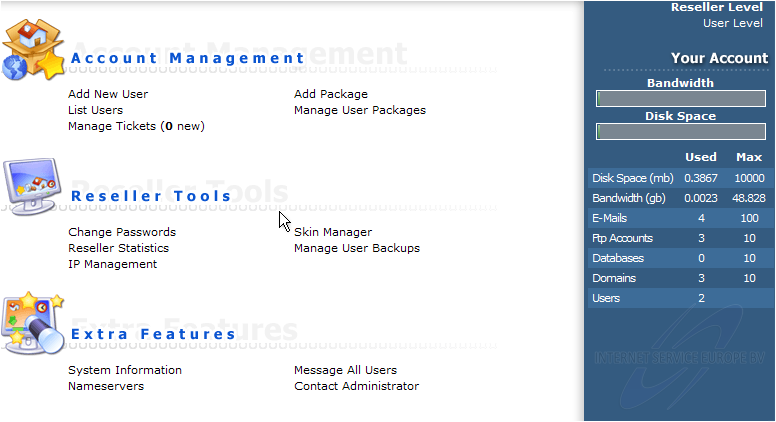
This is the main Backup Management screen where you can set your backup preferences, perform backups, and restore accounts from backups
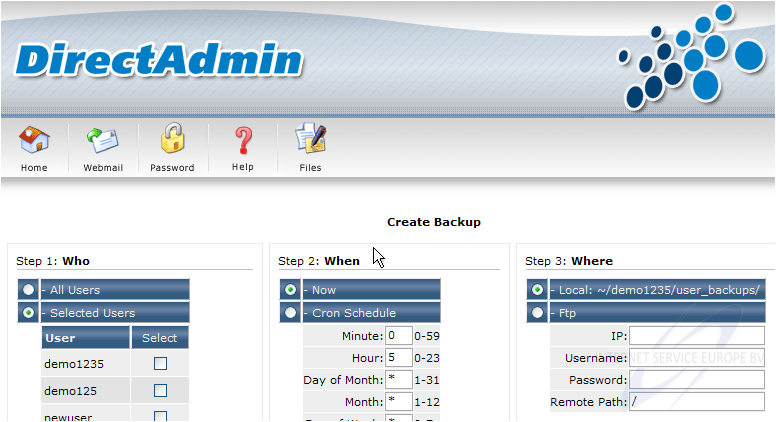
Scroll down.....
Let's go ahead and create a backup of all users in our reseller plan
We could setup a cron so that backups occur automatically at specific dates/times.... but for this example we'll just leave this setting to Now to create an immediate one-time backup

In Step 3, we have to tell the system where to backup the files. If we choose to backup remotely, we have to enter FTP details of the remote server
In this example, we'll simply backup the files to the local server
Scroll right.....
2) You could also just backup specific accounts by selecting them here
3) When ready, click the Submit button
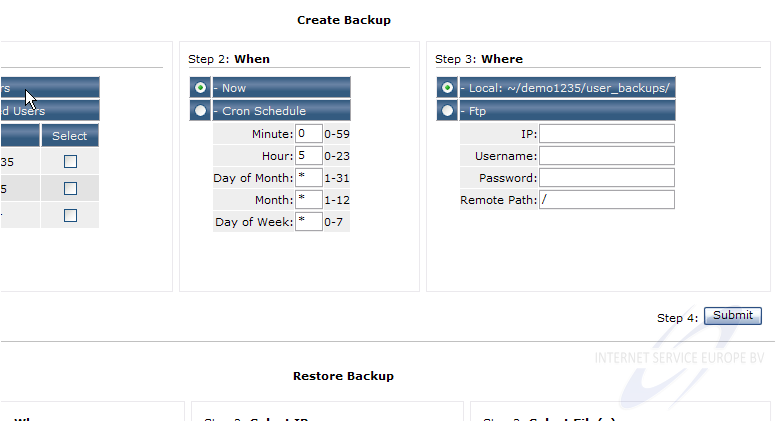
4) Click the Back link
The backup process has begun, and will send a notification by email when it is complete
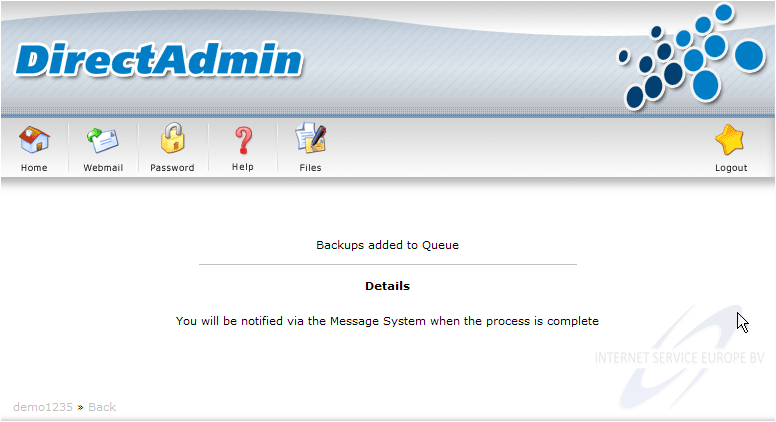
Scroll down.....
This is the section where you can restore backups from previously saved backup files
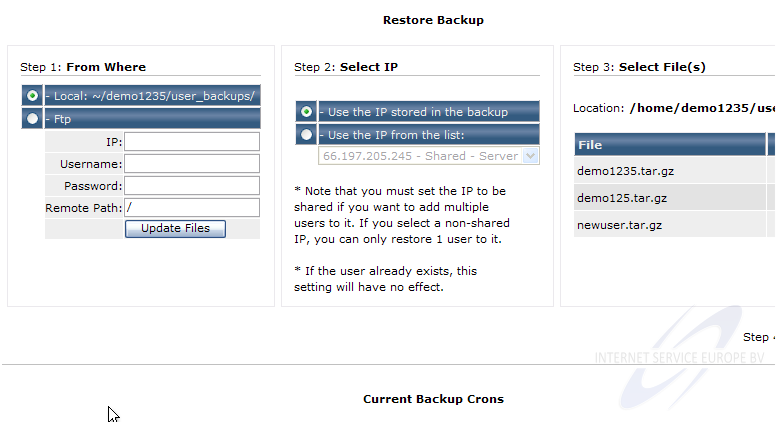
Let's go ahead and restore a backup of a file we just backed-up
Let's use the IP address stored in the backup, to restore the account exactly as it was before
Scroll right.....
5) Let's restore the newuser account
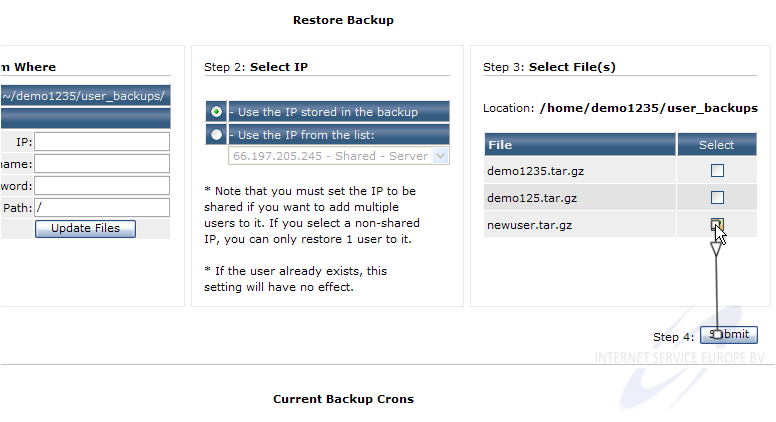
6) Let's go back to the backup/restore screen
The restore process has begun, and will send a notification by email when it is complete
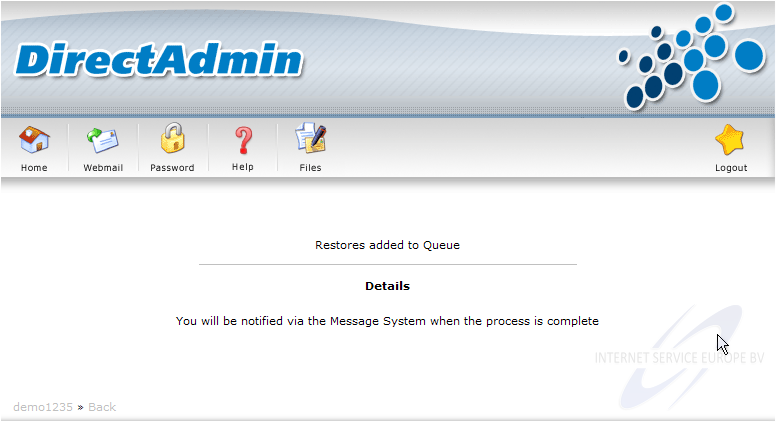
Scroll down to the bottom of the page
7) Leave this box checked if you want to receive a message when a backup or restore process is finished
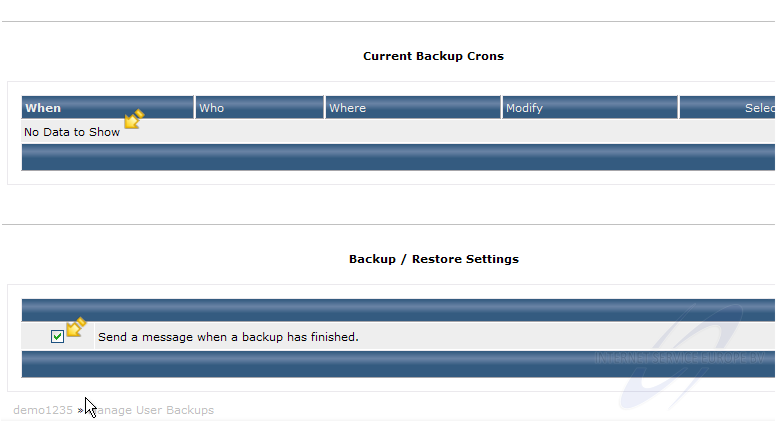
Scroll right.....
If you created a cron to automatically backup files at set dates/times, it would show up here
Now scroll back to the top of the page
You would then click here to save your message setting
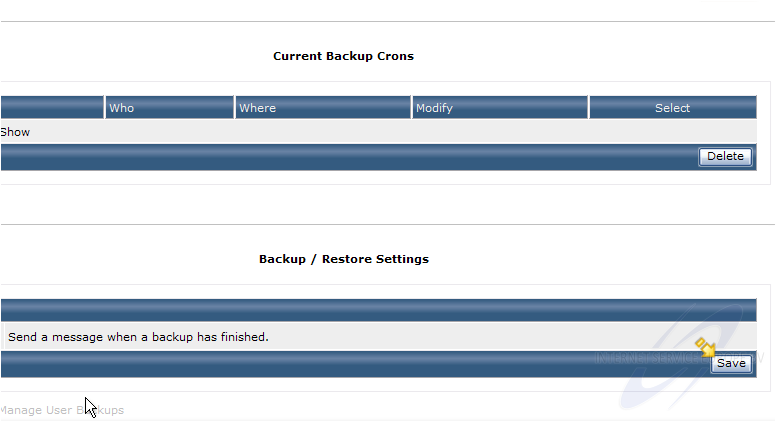
8) Click the Home icon here
This is the end of the tutorial. You now know how to backup and restore accounts in Direct Admin. You can return to the backup page to change your settings at any time
Ook voor DirectAdmin heeft Dutchwebhosting een groot aantal duidelijke handleidingen online staan. Deze handleidingen zijn geschikt voor de eindgebruiker en voor onze resellers. Ook de DirectAdmin handleidingen worden up to date gehouden door Dutchwebhosting.
 DirectAdmin handleiding voor gebruikers DirectAdmin handleiding voor gebruikers |
 |
 DirectAdmin handleiding voor resellers DirectAdmin handleiding voor resellers |