Dutchwebhosting biedt alle Plesk 12 handleidingen die online staan in twee verschillende formaten aan. De video versie vindt u hieronder als eerste terug. Daaronder vindt u de tekst versie met screenshots en uitleg. Wanneer de video versie niet scherp genoeg is, dan kunt u op de knop 'maximaliseren' klikken (rechts onderaan).
Handleiding 'Hotlink beveiliging instellen in Plesk 12' in videoformaat
Handleiding 'Hotlink beveiliging instellen in Plesk 12' als tekstversie met screenshots
This demo assumes you've already logged in to Plesk.
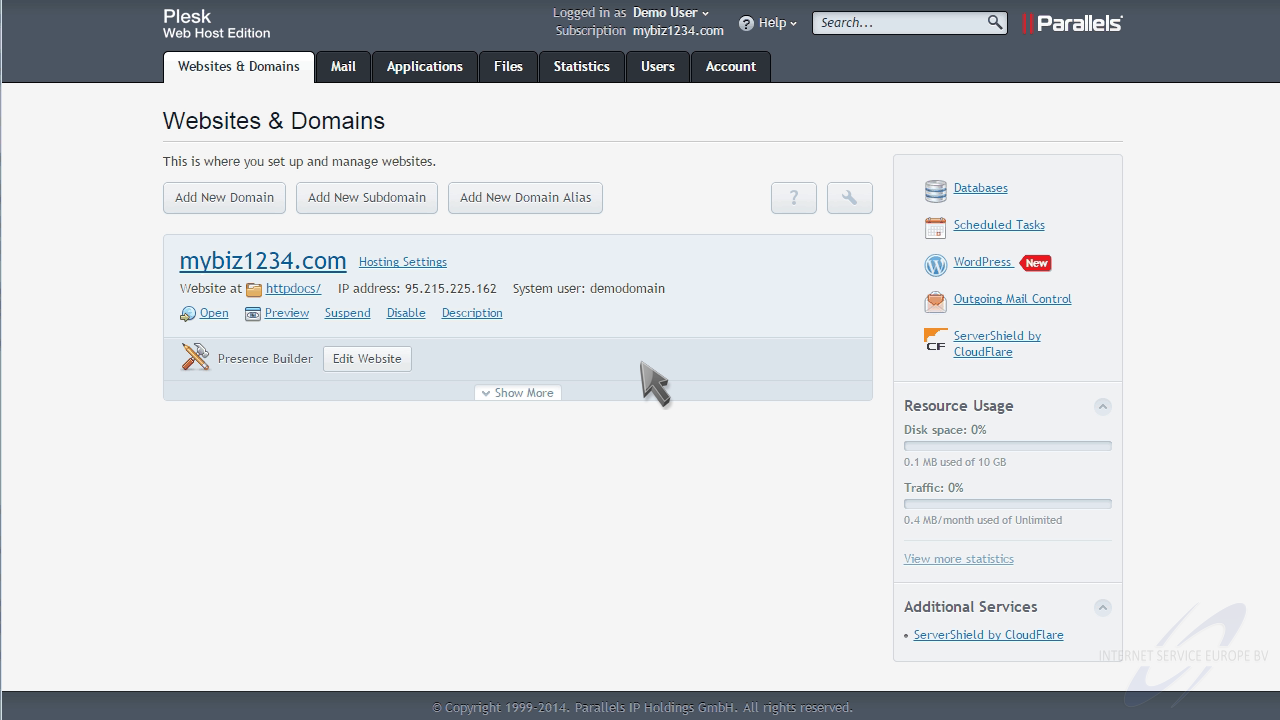
Now let's learn how to setup hotlink protection.
Click "Show More" to expand the list of options for this domain.
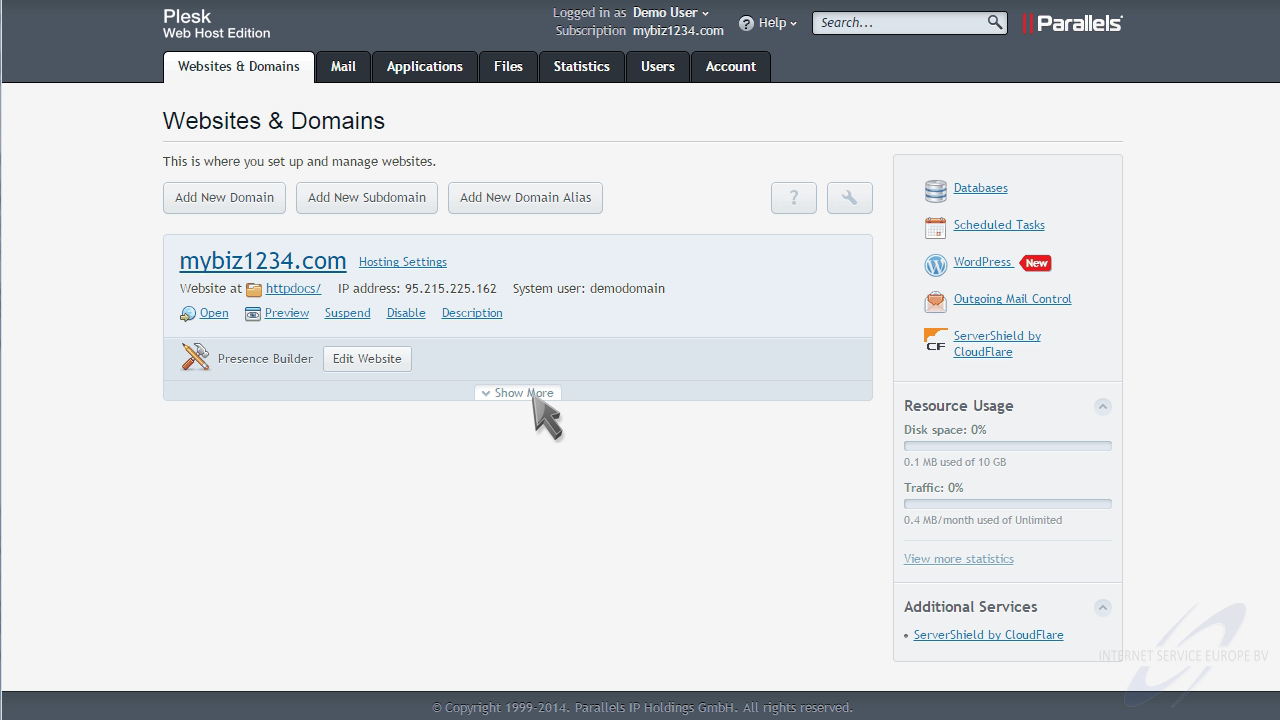
Then click the "Hotlink Protection" option.
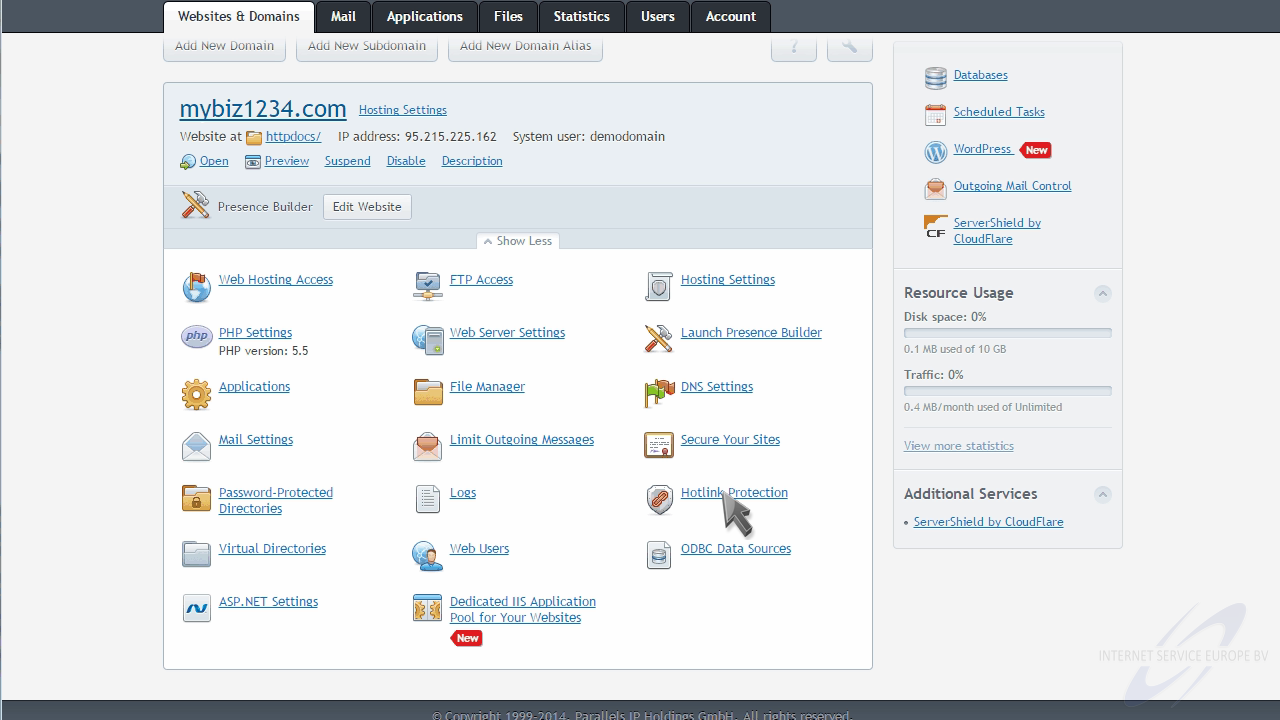
Click to turn hotlink protection on.
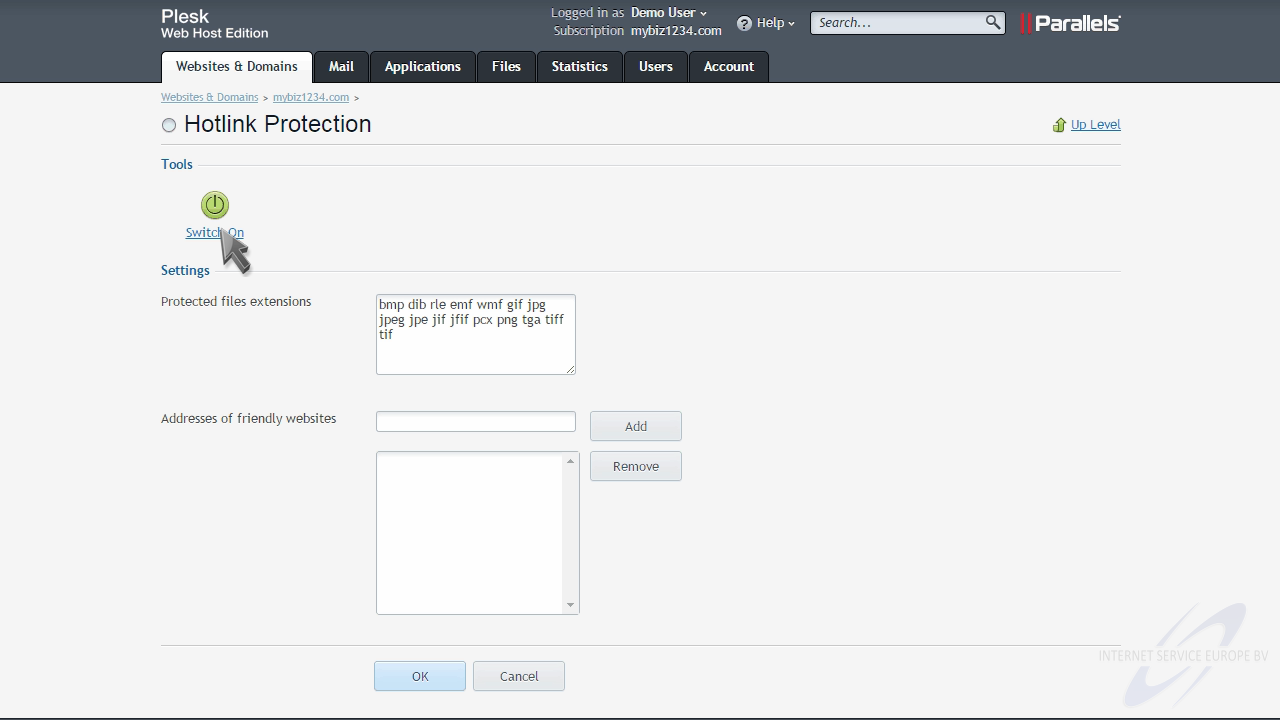
Then make sure all teh file extensions you want protected from hotlinking are listed here.

Add any websites you want to allow hotlinking for, then click "OK".
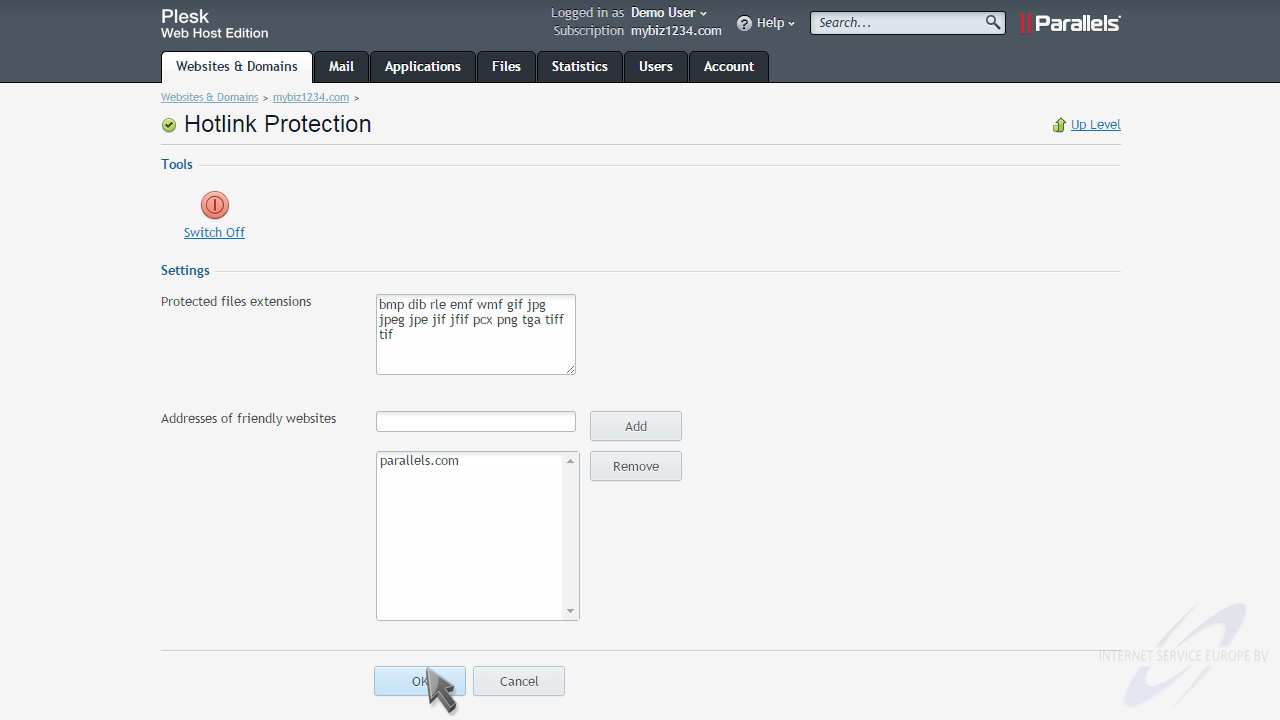
That's it! Hotlink protection has been setup for your domain.
This is the end of the tutorial. You now know how to setup hotlink protection in Plesk.
Voor het Plesk controle paneel hebben wij een groot aantal handleidingen online staan waarin standaard zaken, zoals het aanmaken van een emailaccount of het gebruik van webmail duidelijk wordt uitgelegd. Dutchwebhosting update deze handleidingen regelmatig.
 Plesk 9 handleiding voor gebruikers Plesk 9 handleiding voor gebruikers |
 |
 Plesk 10 handleiding voor gebruikers Plesk 10 handleiding voor gebruikers |
|
 Plesk 11 handleiding voor gebruikers Plesk 11 handleiding voor gebruikers |
|
 Plesk 11 handleiding voor resellers Plesk 11 handleiding voor resellers |
|
 Plesk 12 handleiding voor gebruikers Plesk 12 handleiding voor gebruikers |