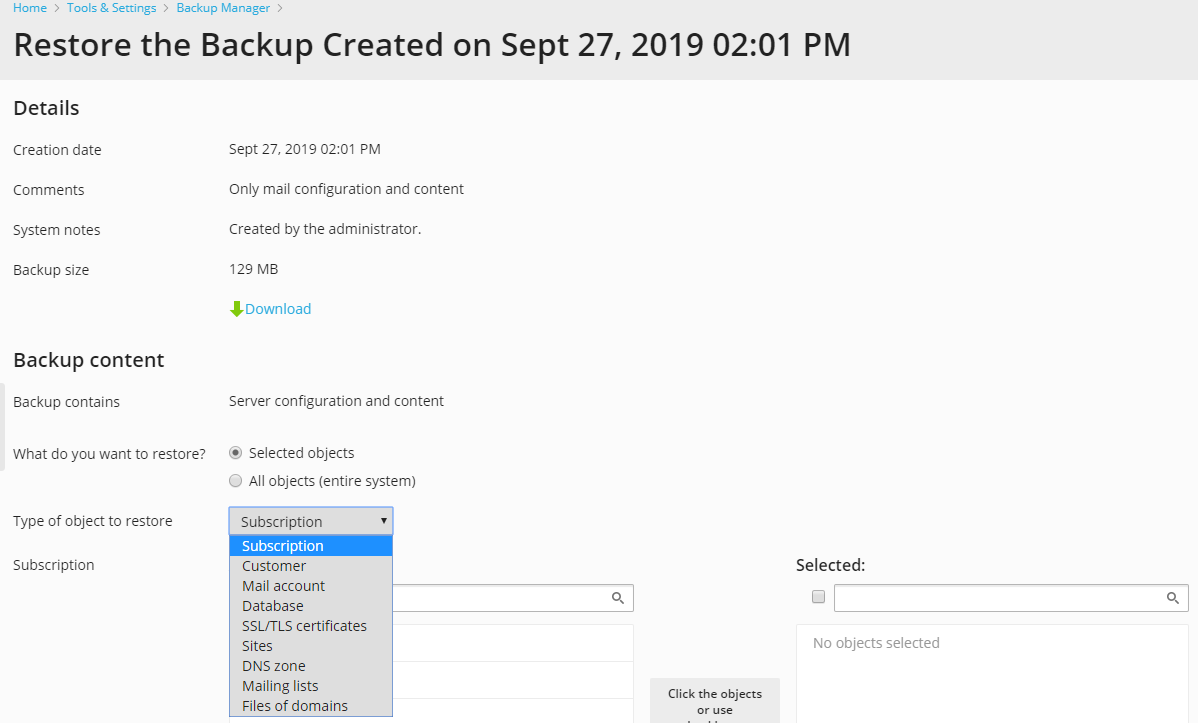Restoring Data from Backup Archives¶
You can only restore backups made in Plesk Onyx 17.0 and later.
To restore data from backup files, go to Tools & Settings > Backup Manager and in the list of backups click the creation date of the backup you want to restore. Note that the list can contain backups stored both in the Plesk’s server storage and in the specified FTP storage - the backups in FTP storage have the corresponding icon in the System notes column. Specify the following parameters in the restoration wizard.
Data to Restore¶
To restore all objects:
- Select the option All objects (entire system).
- If prompted, specify the types of data to restore, such as domain configurations, virtual host content, databases, or mail settings and accounts. For example, if you select mail settings, the mail settings, but nothing else, of all domains will be restored.
To restore specific objects of a particular type, such as a mailbox or DNS zone of a domain:
- Select the option Selected objects.
- Select the type of object to restore. For example, Database.
- If prompted, select the subscription to which the object belongs in the Subscription box (applicable for all object types except for the Subscription). Click in the box to see the list of all subscriptions or type the first few letters of the subscription name, and Plesk will find matches. For example, example.com.
- Select one or more objects of the selected type. For example, wordpress_database_8.
You can restore several objects of one type at the same time. Restoring objects of different types (for example, a mailbox and a database) requires two restoration sessions: one for a mailbox and one for a database.
Similarly, when restoring user accounts and websites at the Customer Panel > Account section, users can select objects to restore in the same way as in the Backup Manager wizard.
You can restore the following types of objects from a backup:
- Reseller
- Customer
- Subscription
- Site
- DNS zone
- Database
- SSL/TLS certificate
- Mailing list
- Mail account
- Files and directories
You can restore objects of the selected type belonging to only one subscription during one restoration session.
Note
When you restore an incremental backup, Plesk also restores the data from the preceding full backup and all subsequent incremental backups made before the selected incremental backup. To see the details, click the link in the Size column in the list of backups.
Restoration options¶
- Suspend domains until the restoration task is completed. Select this option if you want to avoid possible conflicts that may occur when users modify site content or settings while the sites are being restored.
- When the restoration task is completed, send a notification email to. Type your email address if you want the control panel to notify you when restoring is completed.
- Conflicts resolution policy. Specify what to do if any conflicts occur during restoration.
- Backup security settings. If the backup was protected with a password, enter the password in the Password field. If you have forgotten your password, clear the Provide the password option. Note that in this case, some sensitive data will not be restored properly. For example, user passwords will be replaced with random ones, information about already installed APS apps will be lost, and so on.
- Restore the backup file despite a corrupted signature. You will
see this option in the following cases:
- The selected backup file was modified after creation.
- The selected backup file is corrupted.
- The selected backup file was created on another Plesk server.
- The selected backup file was created on the same server before Plesk was upgraded to 11.5 or later.
- Plesk will inform you in any of these cases with a warning. You will be unable to start the restoration until you select the option Restore backup file despite a corrupted signature. We strongly recommend that you do not restore such backups except the situation when the backup was created on the same server before Plesk was upgraded to version 11.5 or later. Earlier Plesk versions did not sign backups, so Plesk is now unable to check their signatures and shows such backups as potentially problematic.
Troubleshooting Restoration Errors¶
In case if any errors or conflicts occur during restoration of data, the wizard will prompt you to select an appropriate resolution. Follow the instructions provided on the screen to complete the wizard.
Note
The Overwrite data restoring mode means that all objects will be restored from the backup files regardless of their current presence in the system. The Overwrite mode works as follows:
- If an object or settings from the backup file are not present in Plesk, then they are created or set in Plesk.
- If an object or settings from the backup file are present in Plesk, then the object or settings from the backup file replace the corresponding object or settings that are present in Plesk.
- If an object or settings are present in Plesk, but are missing from the backup file, then the object or settings currently present in Plesk are not changed.