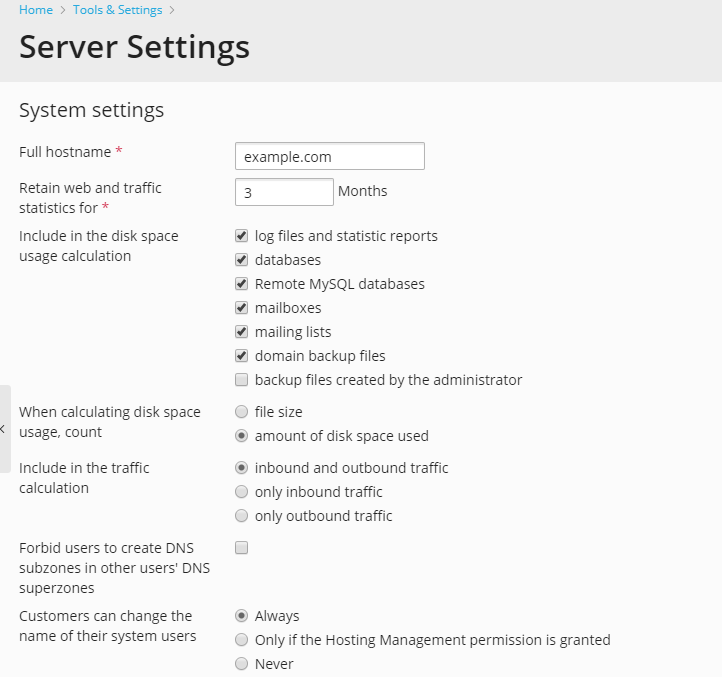Server Settings¶
In this section, we will describe general Plesk server settings. These settings include a set of parameters related to statistics, and miscellaneous options such as server-wide permissions for customers. You can edit the general server settings on the Tools & Settings > Server Settings page.
Statistics Options¶
You can configure the following statistics-related options:
Retain traffic statistics for
Here you set the period for which the server will store web statistics and traffic statistics gathered by Webalizer or AWstats programs. By default, Plesk keeps the data for the last three months.
Include in the disk space usage calculation
Here you select object types that Plesk will take into account when calculating disk space usage.
When calculating disk space usage, count
This option lets you define how Plesk will count the disk space used by each object: by its size or amount of used disk space. For information on how exactly Plesk calculates disk space usage, see the section About Disk Space Usage Calculation.
Include in the traffic calculation
Here you select what types of traffic Plesk will count when calculating traffic: inbound, outbound, or both of them.
Miscellaneous Options¶
In addition to the settings related to statistics, you can edit the following settings:
Full hostname.
The host name of the Plesk server.
- Forbid users to create DNS subzones in other users’ DNS superzones.When a customer creates a domain, they can specify not only the second-level domain names (like example.com) but also third- and lower levels of domain names, for example, doc.example.com. When a customer creates doc.example.com and the original domain name, example.com, was created by another customer, the system will not allow creating such a subdomain if the corresponding option is selected.
We recommend that you select this option. Otherwise, users will be able to create fake subdomains and set up websites and email accounts which could be used for spamming or even phishing or identity theft.
Forbid customers to change the name of their system user.
When you add a subscription for a hosting customer, you specify a name of a system user associated with this subscription. On behalf of this user, the customer accesses the server over FTP or SSH, works with the file system, and so on.
By default, customers are allowed to change the names of system users associated with their subscriptions. Use this option to prevent customers from modifying these names.
Note
This option works only for customers who are not granted the Hosting Management permission. This permission enables customers to modify the name of the system user even if the option is selected.
Forbid customers to change the name of their main domain.
The main domain of a subscription is created when you create the subscription. The name of the main domain is the same as the subscription name. By selecting this option, you can prohibit customers from modifying this name. Note that the Plesk administrator and additional administrators are able to modify names of customers’ subscriptions, even if this option is selected. By default, this option is not selected.
(Only for Windows) Include the user’s password into the file with Web Deploy publication settings. Customers have the option to write code of their websites in WebMatrix® (the development tool) and publish the code directly to their customer accounts through a special protocol called Web Deploy. To set up a connection to their accounts, the customers should specify publishing settings in WebMatrix®. Plesk helps such customers by generating the XML file that they can provide instead of filling in all the settings. The customer account password along with any other settings is included into this XML file. If you wish to improve the security of your system and prevent stealing the passwords, you can exclude the password from the XML file. The customers then will have to enter the password directly in WebMatrix®. Read more about WebMatrix® in Web Publishing with Web Deploy (Windows).
Note
You can change this option programmatically. For details on how to do it, see CLI Reference.