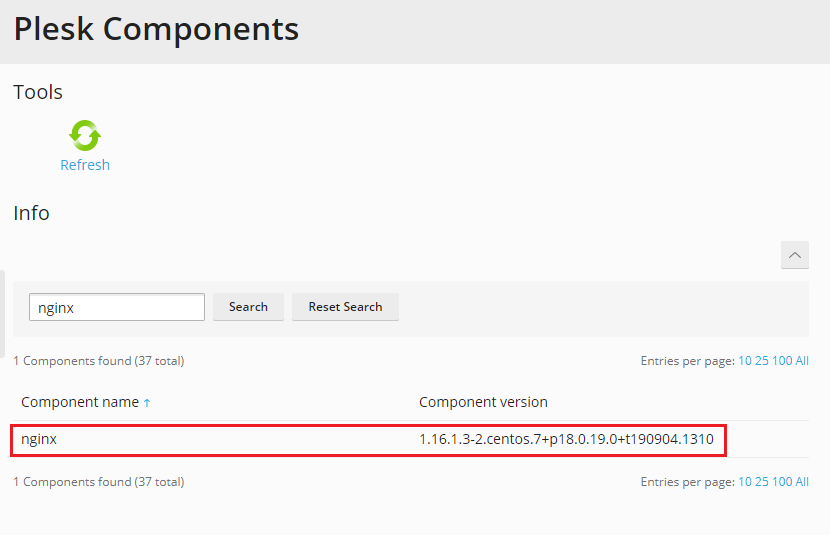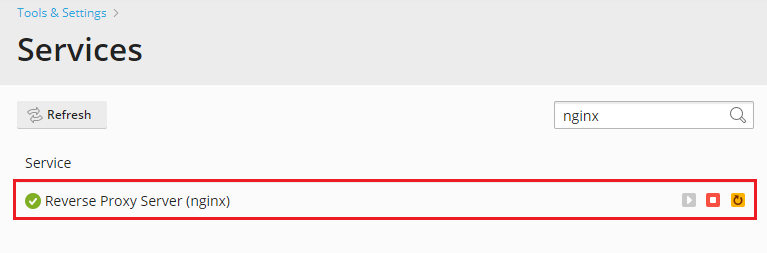HTTP/2 Support in Plesk¶
Overview¶
HTTP/2 (also known as HTTP/2.0 and HTTP 2.0) is the second major version of the HTTP network protocol used by the World Wide Web. Ratified in May 2015, HTTP/2 was created to address some significant performance problems with HTTP 1.1. The advantages of this protocol can be found here. Currently HTTP/2 is supported by most major web browsers.
HTTP/2 support is available for Plesk customers starting from the version 12.5.30 Update #28 and requires the latest version of nginx.
Note
HTTP/2 is supported for SSL sites only, so non-SSL sites will continue to work under HTTP/1.x.
How to Enable HTTP/2 support for your web site¶
Make sure you have nginx web server updated to the latest version and running. You can do this on the Tools & Settings -> Server Components and the Tools & Settings -> Services Management pages.
Login to your server via SSH under root and enable HTTP/2 support in
Plesk using the following command line utility:
# plesk bin http2_pref enable
During the last step your nginx web server will be tuned to use the TLS protocol with modern and secure ciphers, the whole web server configuration will be rebuilt, and all your and your customers’ web sites with SSL support will be moved to HTTP/2.
Please check the output of the command for errors or warnings during switching to HTTP/2. If there are any problems, refer to the Troubleshooting section below.
Note
You can simply use an online service like https://tools.keycdn.com/http2-test to check that HTTP/2 is enabled on a domain.
If you wish to return to HTTP 1.x and to disable HTTP/2, please use the following command:
# plesk bin http2_pref disable
ALPN support¶
For correct use of HTTP/2 in Google Chrome, nginx web server has to support the ALPN (Application-Layer Protocol Negotiation). For details, see the ALPN documentation.
ALPN support for nginx web server is available in Plesk for the following operating systems: CentOS 7, RedHat Enterprise Linux 7, Ubuntu 16.04, and Debian 8.
This means that HTTP/2 powered by Plesk works on the mentioned operation systems in all modern browsers.
Troubleshooting¶
If you have trouble enabling HTTP/2 support for a web site, or the result of checking the site with https://tools.keycdn.com/http2-test shows only the HTTP 1.x protocol enabled, follow the steps below to troubleshoot this behavior.
Make sure that SSL support is enabled for the web site in the Hosting Settings section of the domain. HTTP/2 is supported for SSL sites only, so non-SSL sites will continue to work under HTTP /1.x. That is a restriction of nginx web server and web browsers.
Check that nginx is enabled:
# plesk sbin nginxmng -s
Enable it if necessary:
# plesk sbin nginxmng -e
Check that OpenSSL package has the version 1.0.1 or higher:
# rpm -qa | grep openssl openssl-1.0.1e-42.el6_7.4.x86_64.
Check that there is no custom configuration template in
/usr/local/psa/admin/conf/templates/custom/domain/nginxDomainVirtualHost.php. Remove it if it was found and re-create configuration files:# plesk sbin httpdmng --reconfigure-all
Alternatively, if you do not want to remove your customizations, you can modify the file
/usr/local/psa/admin/conf/templates/custom/domain/nginxDomainVirtualHost.phplike below.Find the row similar to
($OPT['default'] ? ' default_server' : '') . ($OPT['ssl'] ? ' ssl' : '') ?>;
And replace it with the two following rows:
($OPT['default'] ? ' default_server' : '') . ($OPT['ssl'] ? ' ssl' : '') . ($OPT['ssl'] && $VAR->domain->physicalHosting->proxySettings['nginxHttp2'] ? ' http2' : '') ?>;
After that run the command:
# plesk bin http2_pref enable
In case of ssl connection problems with HTTP/2 enabled, ensure that the
ssl_ciphersdirective in/etc/nginx/conf.d/ssl.confor in customisednginxDomainVirtualHost.phphas the following value:ssl_ciphers EECDH+AESGCM+AES128:EECDH+AESGCM+AES256:EECDH+CHACHA20:EDH+AESGCM+AES128:EDH+AESGCM+AES256:EDH+CHACHA20:EECDH+SHA256+AES128:EECDH+SHA384+AES256:EDH+SHA256+AES128:EDH+SHA256+AES256:EECDH+SHA1+AES128:EECDH+SHA1+AES256:EDH+SHA1+AES128:EDH+SHA1+AES256:EECDH+HIGH:EDH+HIGH:AESGCM+AES128:AESGCM+AES256:CHACHA20:SHA256+AES128:SHA256+AES256:SHA1+AES128:SHA1+AES256:HIGH:!aNULL:!eNULL:!EXPORT:!DES:!RC4:!MD5:!PSK:!KRB5:!aECDH:!EDH+3DES;
If you site does not work in some browsers after enabling HTTP/2, this may mean that you have no necessary ciphers and protocols for HTTP/2 support. Use the
sslmngutility from Plesk to set up available protocols and TLS ciphers list after you have enabled HTTP/2. For example if you want to use exactly the same ciphers list as Plesk does, the command will be the following:#plesk sbin sslmng --services=nginx --custom --ciphers="EECDH+AESGCM+AES128:EECDH+AESGCM+AES256:EECDH+CHACHA20:EDH+AESGCM+AES128:EDH+AESGCM+AES256:EDH+CHACHA20" --protocols="TLSv1 TLSv1.1 TLSv1.2"
Configuration will be stored in the
/etc/nginx/conf.d/ssl.conffile. We do not recommend to edit this file manually.If no steps above helped, contact Plesk technical support.