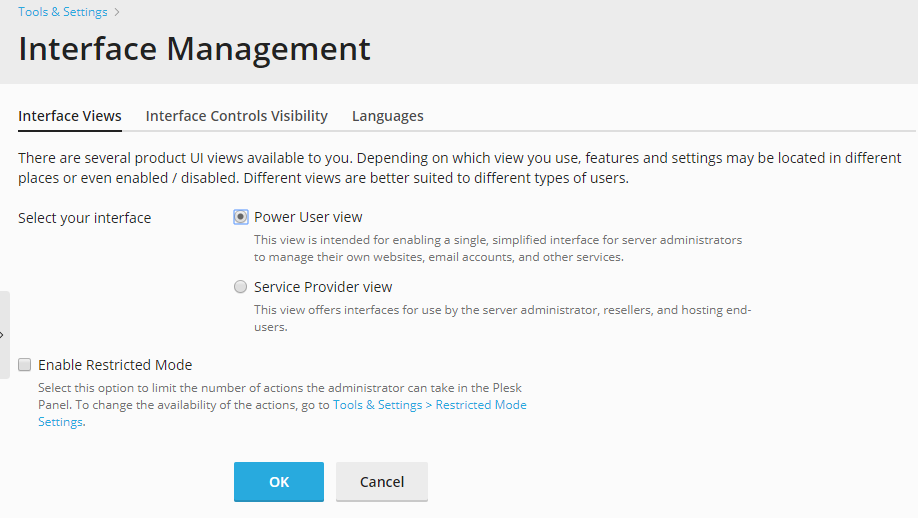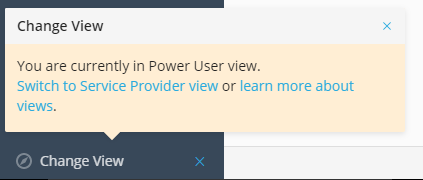Interface Preferences¶
Changing Plesk View¶
Depending on your goals, Plesk provides two different views you can choose from when working with Plesk:
- Select Service Provider if you use Plesk for selling web hosting services.
- Select Power User if you use Plesk for you own needs, for example, to manage hosting on a VPS.
Read more about the views in Interface Views.
To change your view, go to Tools & Settings > Interface Management.
You can also change the interface view by clicking the Change View button at the left bottom part of the screen and selecting the required view.
Hiding Plesk Controls¶
To make Plesk interface better suit your needs, you can hide predefined sets of controls in Plesk. For example, by default, Plesk offers domain names and SSL/TLS certificates from the MyPLesk.com online store to your customers in the Customer Panel. If you resell domain names or SSL/TLS certificates from other providers, you can hide the links to MyPlesk.
The tools for hiding Plesk controls are available at Tools & Settings > Interface Management > Interface Controls Visibility tab. Here you can show or hide the following things:
- Hide buttons for domain registration. Hides links to domain registration services provided by the MyPlesk.com online store. Select this option if you are reselling domain registration services from other registrars.
- Hide buttons for certificate purchasing. Hides links to SSL/TLS certificates purchasing services provided by the MyPlesk.com online store. Select this option if you are reselling SSL/TLS certificates from other registrars.
- Hide buttons for extra services. Hides links to extra services provided by the MyPlesk.com online store.
- Hide controls for rejection of messages for non-existent mail addresses. Select this option if you want to prohibit your users from using their own mail bounce policies for email addressed to non-existent recipients within their domains.
- Disconnect Customer & Business Manager. This option is shown only if Customer and Business Manager is installed on the server. Select this option if you installed Customer and Business Manager by mistake or want to stop using it. Plesk will hide the Customer and Business Manager links in the left navigation pane and stop interacting with Customer and Business Manager. Note that this will not actually remove Customer and Business Manager from the server.