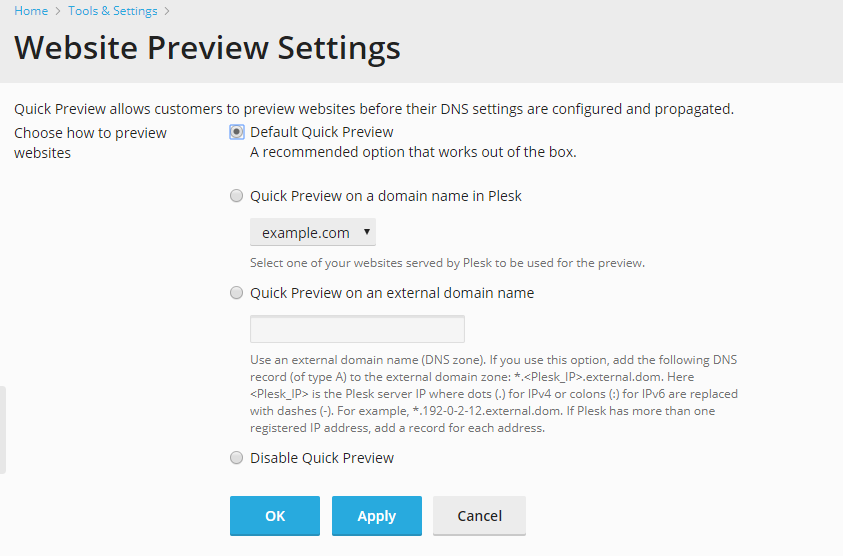Website Preview¶
Plesk enables you and your customers to preview the websites for which DNS propagation has not yet been completed by presenting them as subdomains of a different domain. To change site preview settings, go to Tools & Settings > Website Preview. You can choose one of the four available options:
- Default Quick Preview. This is a recommended option, and it is
enabled by default. It uses the Plesk IP address for the site preview
purposes.
- Require authentication - select this option to switch on password protection for website preview. In this case, a user will have to provide the system user credentials (specified during the subscription creation) to preview a website. This option is disabled by default, and is only available in Plesk for Windows.
- Quick Preview on a domain name in Plesk. If you want to use a different domain hosted in Plesk for site preview, select this option. You will need to select one of the domains belonging to you to be used for site preview. Note that the site preview functionality will be disabled for the chosen domain.
- Quick Preview on an external domain name. If you want to use a different domain hosted outside for site preview, select this option. You will need to specify the name of the domain to be used for site preview. You will also need to configure an “A” DNS record for that domain. The record should look like this:
*.<Plesk_IP>.<domain_name>.
where <domain_name> is the name of the domain, and <Plesk_IP> is the IP address of the Plesk server with dots(.) for IPv4 or colons (:) for IPv6 are replaced with dashes (-). For example, if your Plesk IP address is 192.168.10.20, and the name of the domain you want to use is example.com, the “A” record will look like this:
*.192-168-10-20.example.com.
If there is more than one IP address registered in Plesk, add a corresponding record for each of them.