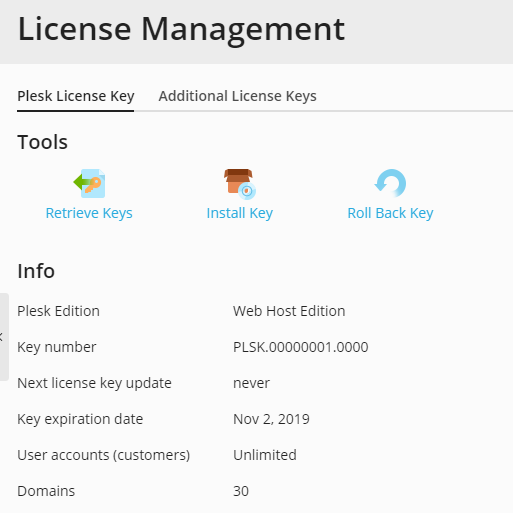Plesk Licensing¶
Plesk comes with a trial license key, which is already installed in the system. This license key provides limited functionality and is active only for a short period of time. Therefore, after installing Plesk, you should obtain a proper license key from Plesk or its partners and install it.
Plesk License and Additional License Keys¶
You can install your Plesk license key and any additional license keys by entering an activation code. Learn how to enter an activation code.
By default, you can only install the Plesk license key and the additional license keys by entering an activation code. If you need the ability to install the Plesk license key and the additional license keys by uploading a license key file, add the following lines to the panel.ini file:
[license]
fileUpload = on
You can also upload a license key file containing the Plesk license or an additional license key via the CLI. Learn how to upload a license key file via the CLI in Plesk for Linux and Plesk for Windows.
Note
Plesk uses the TCP port 443 for connections to the licensing server. Please make sure that the port is not blocked by a firewall. To test the connection to the licensing server at anytime, click Retrieve Keys in Tools & Settings > License Management.