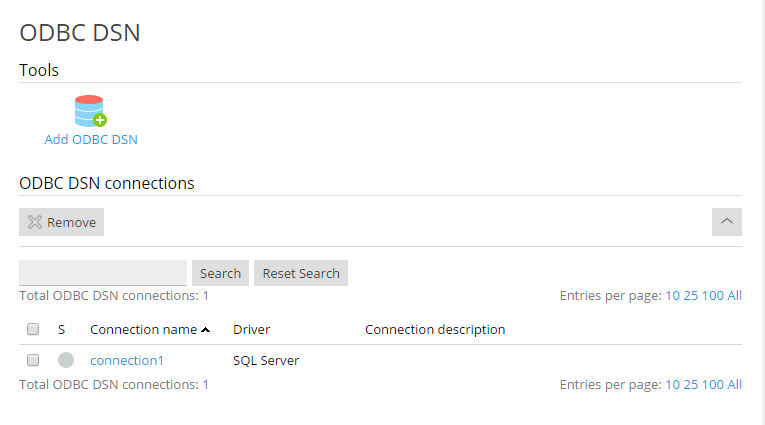Accessing Databases with ODBC (Windows)¶
If your application needs to access external databases through ODBC, you can create the necessary ODBC connection in Plesk. After you have created the ODBC connection, you can customize the application to use that ODBC connection to access information in the database.
Note that the database does not necessarily need to be external; ODBC can be used to access local databases as well.
To create a new ODBC connection to a database:
Go to Websites & Domains and click ODBC Data Sources.
Click Add ODBC DSN.
Specify the ODBC connection name and description in the corresponding fields.
Select the required driver in the Driver field.
Click OK.
Choose the appropriate options on the driver configuration screen. Typically, you should specify the path to the database, user credentials and other connection options, depending on the selected driver.
Click Test to check whether the connection will function properly with provided settings. Click Finish to complete the creation.
To change settings of an existing ODBC connection:
- Go to Websites & Domains and click ODBC Data Sources.
- Click the required connection name in the list.
- Change the settings as needed.
- Click Test to check whether the connection will function properly with new settings. Click Finish to save changes.
To remove an ODBC connection:
- Go to Websites & Domains and click ODBC Data Sources.
- Select the checkbox next to the connection you want to remove.
- Click Remove, confirm the removal and click OK.