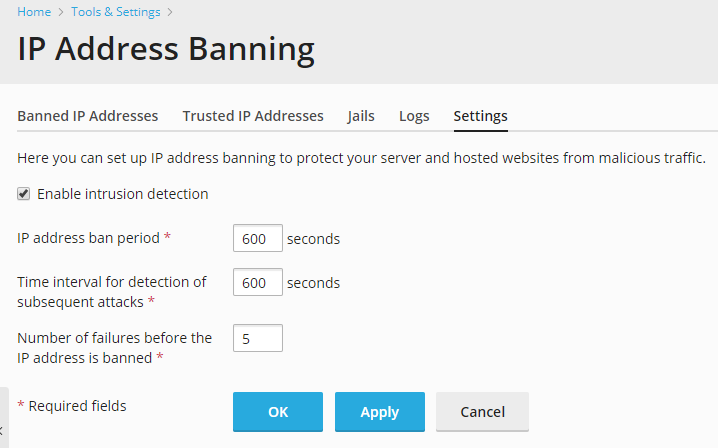Protection Against Brute Force Attacks (Fail2Ban)¶
IP address banning (Fail2Ban) is an automated way to protect your server from brute force attacks. Fail2Ban uses regular expressions to monitor log files for patterns corresponding to authentication failures, seeking for exploits, and other entries that can be considered suspicious. Such log entries are counted, and, when their number reaches some predefined value, Fail2Ban either sends a notification email or bans the attacker’s IP for a pre-defined length of time. When the ban period is over, the IP address is automatically unbanned.
Fail2Ban logic is determined by a number of jails. A jail is a set of rules covering an individual scenario. The settings of the jail determine what is to be done once an attack is detected according to a predefined filter (a set of one or more regular expressions for monitoring the logs). For more information, see Fail2Ban Jails Management.
In Plesk Obsidian, Fail2Ban is enabled by default: all available jails are turned on and the default Fail2Ban settings are used. In most cases, we recommend keeping them but you may want to adjust them if necessary.
To change Fail2Ban settings:
- Go to Tools & Settings > IP Address Banning (Fail2Ban) (under “Security”).
- Go to the “Settings” tab. Here you can change:
- IP address ban period – the time interval in seconds for which an IP address is banned. When this period is over, the IP address is automatically unbanned.
- Time interval for detection of subsequent attacks - the time interval in seconds during which the system counts the number of unsuccessful login attempts and other unwanted actions from an IP address.
- Number of failures before the IP address is banned – the number of failed login attempts from the IP address.
- Click OK.
Fail2Ban in Plesk has the following limitations and peculiarities:
- Fail2Ban protects against attackers with both IPv4 and IPv6 addresses.
- Fail2Ban relies solely on IPs (without hostname lookups) unless reconfigured.
- Fail2Ban cannot protect from distributed brute force attacks, since it identifies intruders by their IP address.
- If you have your Plesk installed on a VPS, the VPS iptables records
limit (
numiptent) might affect the work of Fail2Ban. When this limit is exceeded, Fail2Ban will stop working properly and in the Fail2Ban log you will find a line such as:fail2ban.actions.action: ERROR iptables -I fail2ban-plesk-proftpd 1 -s 12.34.56.78 -j REJECT --reject-with icmp-port-unreachable returned 100In this case, contact your VPS hosting provider to solve the issue.
If an IP address should not be blocked:
- Go to Tools & Settings > IP Address Banning (Fail2Ban) > Trusted IP Addresses > Add Trusted IP.
- In the IP address field, provide an IP address, an IP range, or a DNS host name, and click OK.
You can view and download Fail2Ban log files in Tools & Settings > IP Address Banning (Fail2Ban) > the Logs tab.
You can view the list of banned IP addresses, unban them, or move them to the list of trusted addresses in Tools & Settings > IP Address Banning (Fail2Ban) > the Banned IP Addresses tab.
You can view the list of IP addresses that will never be banned, add IP addresses to and remove from this list in Tools & Settings > IP Address Banning (Fail2Ban) > the Trusted IP Addresses tab.