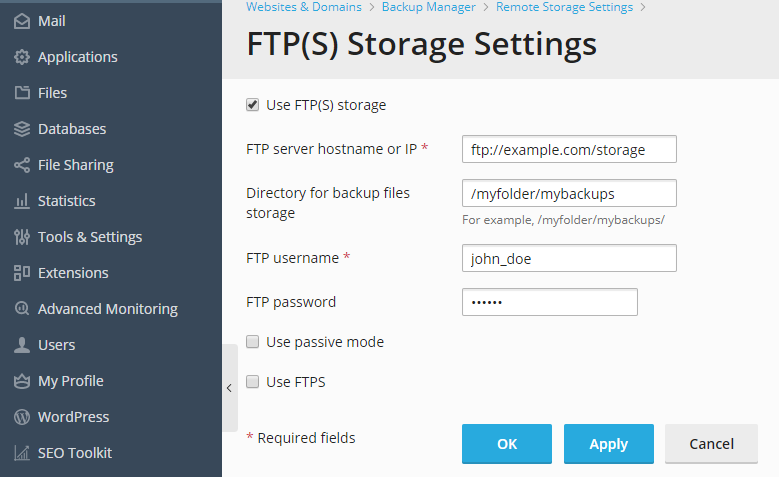Backing Up Data¶
Plesk can backup the following data:
- Account configuration. Such backups have small size and are convenient for restoring account settings in case of configuration problems.
- Account configuration and website content. This type of backup requires more disk space and system resources because Plesk also saves the content of all websites, including databases. Such backups are the best way to prevent data loss.
You can perform backup manually at any time, or schedule it for a specific time. For example, make the full backup once a day at night time when the number of site visits is minimal. To get the details on scheduling backups, refer to the section Scheduling Backups.
Full and Incremental Backups¶
Plesk supports two types of backup:
Full. Each time you create a backup, the backup includes all data regardless of the time when the data was last updated.
Incremental. An incremental backup contains only data that was changed since the time of the last previously created backup.
Using incremental backups significantly reduces the duration of a backup operation and the disk space occupied by backup files.
Plesk includes in incremental backups the following data:
- Web hosting data changed since the time of the last previously created backup (full and incremental).
- Mail data changed since the time of the last previously created backup (full and incremental).
- Full backup of database data
Storing Backups¶
There are two ways of storing backups in Plesk:
- On the Plesk-managed hosting server. All backup files are stored on your Plesk server along with other account content. Note that in this case backup files occupy the disk space provided by your subscription.
- On a remote FTP server. All backup files are stored on a remote FTP storage. In this case, backup files do not occupy the disk space provided by your subscription. The instructions on how to configure Plesk to save backups to an FTP account are provided below in this section.
Creating Password-protected Backups¶
You can secure sensitive data in your backups by protecting them with a password. Protection makes it impossible for an attacker to reveal backup data if the security of your external backup storage is compromised.
You can specify a backup password in the following circumstances:
- In your FTP storage settings (Websites & Domains > Backup Manager > Remote Storage Settings > FTP(S)).
- When downloading a backup file from the Plesk internal storage to some external location.
When uploading these backups back to Plesk and restoring them, you will be prompted to provide the password you used for protection.
Warning
If you forget the password you used for backup protection, it cannot be recovered. Therefore, it is strongly recommended to keep a list of your passwords and corresponding backup file names in a safe place.
Configuring Plesk for Working with an FTP Storage¶
If you are going to use an FTP server for storing backup files, go to Websites & Domains > Backup Manager > Remote Storage Settings > FTP(S) and specify the following:
FTP server’s IP address or host name.
Directory on the server where you want to store backup files.
User name and password for accessing the FTP account.
Whether to use FTP passive mode. If the connection to the specified FTP server failed, select this option and try again. Plesk tests the connection when you click OK on FTP storage settings screen.
Whether to use FTPS. If the FTP server supports this protocol, you can use it for better security.
The password that Plesk will use for protecting backup files.